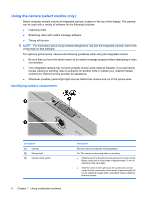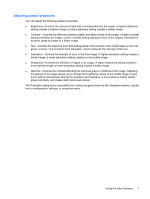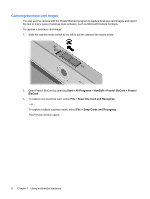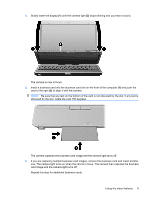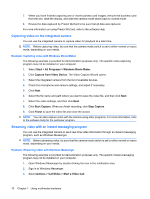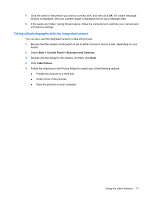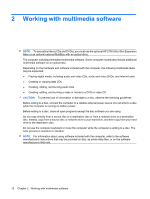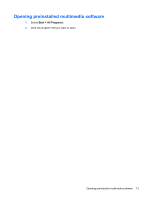HP 6715b Multimedia - Windows XP - Page 17
Taking still photographs with the integrated camera, Start, Control Panel, Scanners and Cameras
 |
UPC - 883585514274
View all HP 6715b manuals
Add to My Manuals
Save this manual to your list of manuals |
Page 17 highlights
4. Click the name of the person you want to connect with, and then click OK. An instant message window is displayed, and your camera image is displayed next to your message area. 5. If the Audio and Video Tuning Wizard opens, follow the instructions to optimize your camera and microphone settings. Taking still photographs with the integrated camera You can also use the integrated camera to take still pictures. 1. Be sure that the camera mode switch is set to either normal or macro mode, depending on your needs. 2. Select Start > Control Panel > Scanners and Cameras. 3. Double-click the listing for the camera, and then click Next. 4. Click Take Picture. 5. Follow the directions in the Picture Wizard to select any of the following options: ● Publish the pictures to a Web site. ● Order prints of the pictures. ● Save the pictures on your computer. Using the video features 11