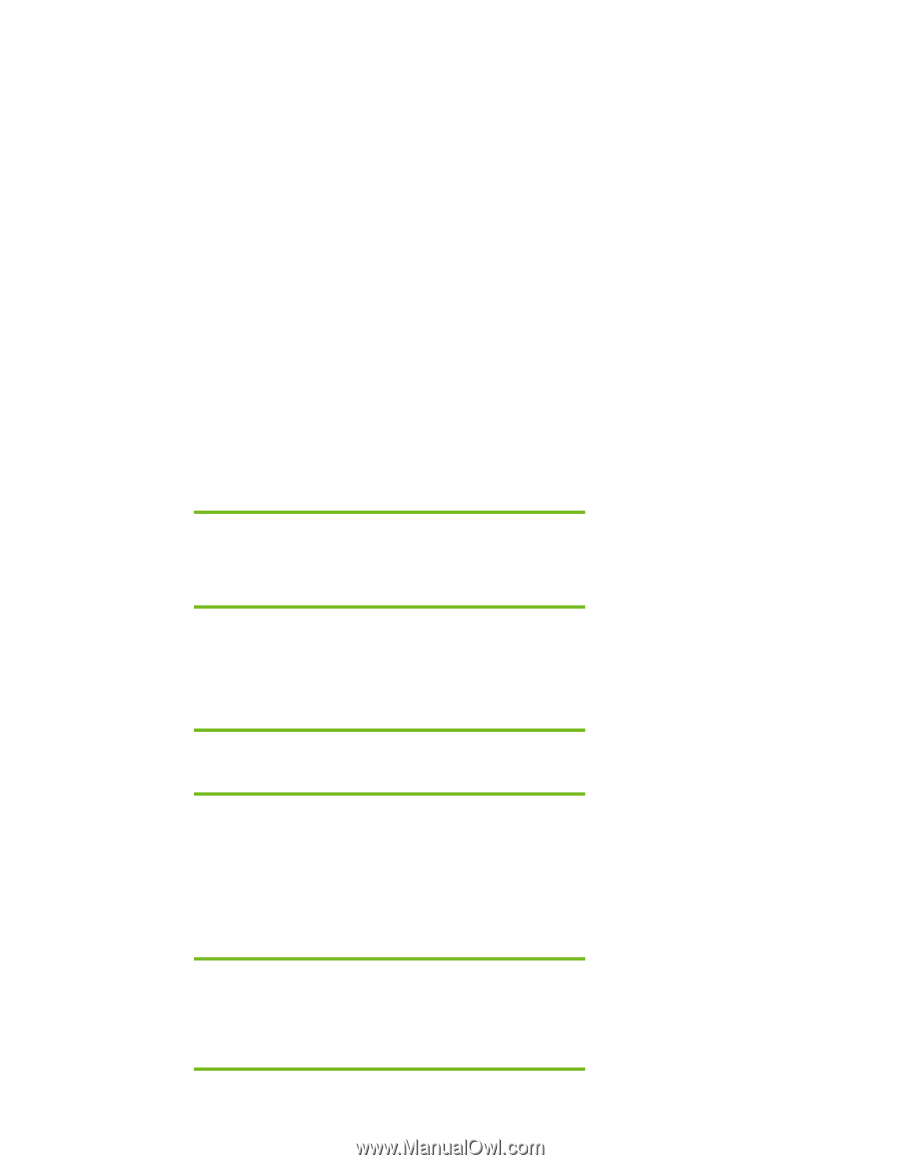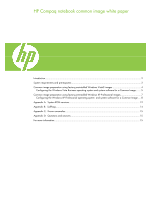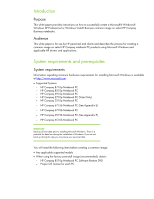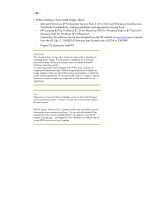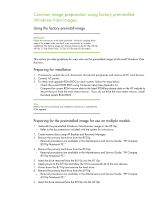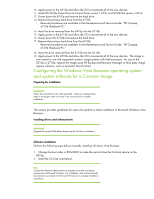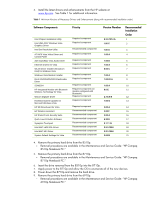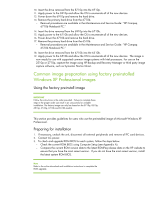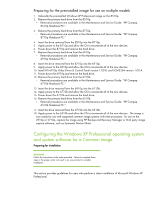HP 6910p HP Compaq notebook common image - Page 5
Configuring the Windows Vista Business operating system, and system software for a Common Image - manual
 |
UPC - 883585172306
View all HP 6910p manuals
Add to My Manuals
Save this manual to your list of manuals |
Page 5 highlights
10. Apply power to the 6910p and allow the OS to enumerate all of the new devices. 11. Install ATI 6910p Video Driver & Control Panel version 1.00 B. and SCM3264 version 1.00 A. 12. Power down the 6910p and remove the hard drive. 13. Remove the primary hard drive from the 6710b. - Removal procedures are available in the Maintenance and Service Guide: "HP Compaq 6710b Notebook PC." 14. Insert the drive removed from the 6910p into the 6710b. 15. Apply power to the 6710b and allow the OS to enumerate all of the new devices. 16. Power down the 6710b and remove the hard drive. 17. Remove the primary hard drive from the 6510b. - Removal procedures are available in the Maintenance and Service Guide: "HP Compaq 6510b Notebook PC." 18. Insert the drive removed from the 6710b into the 6510b. 19. Apply power to the 6510b and allow the OS to enumerate all of the new devices. The image is now ready for use with supported common image systems with Intel processors. For use on the 2510p or 2710p, capture the image using HP Backup and Recovery Manager or third party image capture software, such as Symantec Norton Ghost. Configuring the Windows Vista Business operating system and system software for a Common Image Preparing for installation IMPORTANT Follow the instructions in the order provided. Failure to complete these steps in the proper order can result in an unsuccessful or unstable installation. This section provides guidelines for users who perform a clean installation of Microsoft Windows Vista Business. Installing drivers and enhancements IMPORTANT Upgrade the system ROM before beginning the Windows installation. Software installation Perform the following steps before manually installing Windows Vista Business: 1. Change the boot order in ROM BIOS to make the optical drive the first boot device on the 8510p. 2. Install the OS (See note below). Note Contact the Network Administrators to properly set up the networking components of Microsoft Windows. For installation, refer to the Microsoft documentation provided with Microsoft Windows for complete installation instructions.