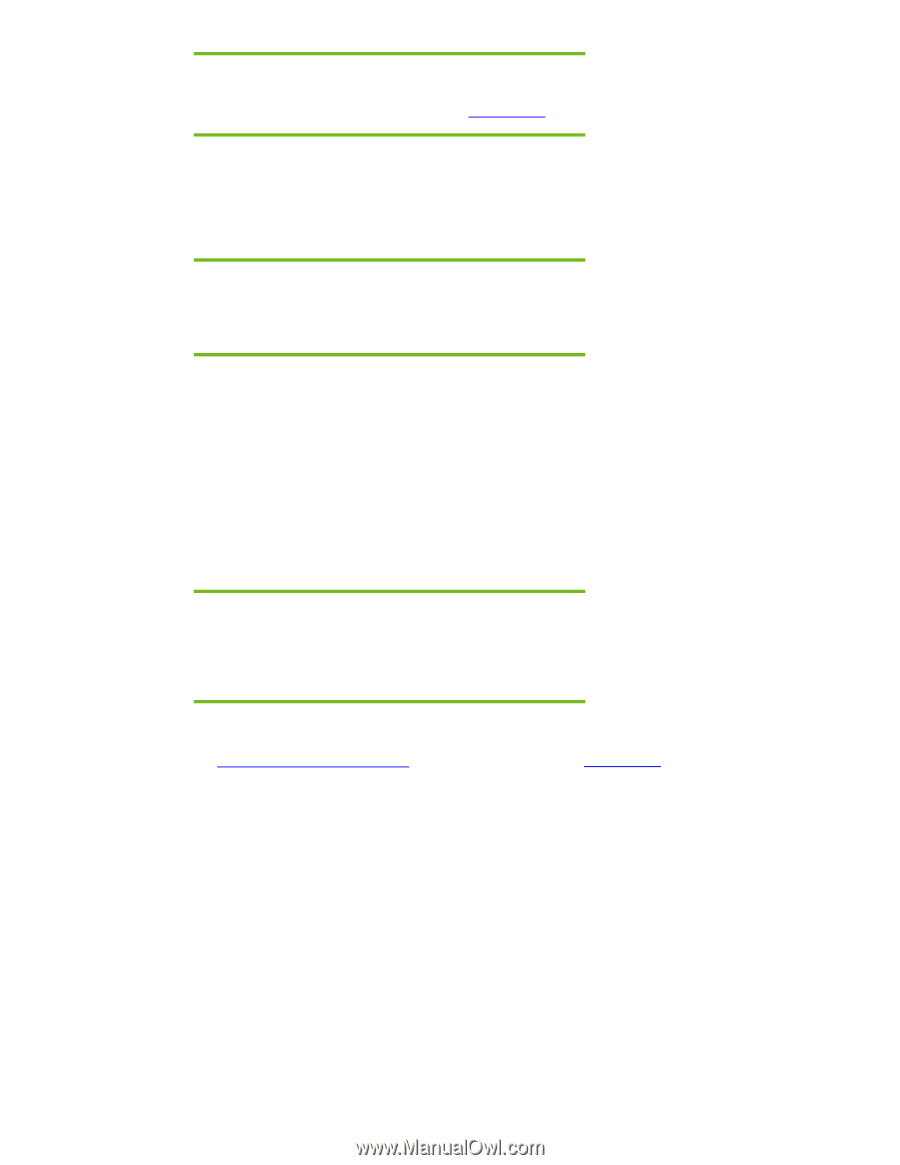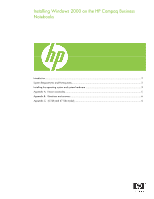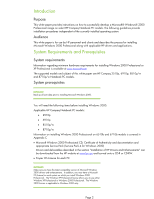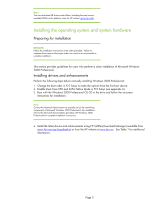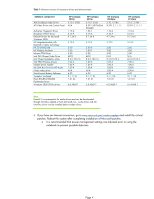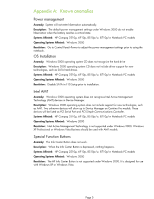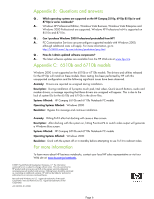HP 6910p Installing Windows 2000 on the HP Compaq Business Notebooks - Page 3
Installing the operating system and system hardware - manual
 |
UPC - 883585172306
View all HP 6910p manuals
Add to My Manuals
Save this manual to your list of manuals |
Page 3 highlights
Note: You can download HP drivers and utilities, including the most current available ROM for the platform, from the HP website www.hp.com. Installing the operating system and system hardware Preparing for installation IMPORANT: Follow the installation instructions in the order provided. Failure to complete these steps in the proper order can result in an unsuccessful or unstable installation. This section provides guidelines for users who perform a clean installation of Microsoft Windows 2000 Professional. Installing drivers and enhancements Perform the following steps before manually installing Windows 2000 Professional: 1. Change the boot order in F10 Setup to make the optical drive the first boot device. 2. Disable Dual Core CPU and SATA Native Mode in F10 Setup (see appendix A). 3. Boot with the Windows 2000 Professional OS CD in the drive and follow the on-screen instructions for installation. Note: Contact the Network Administrators to properly set up the networking components of Microsoft Windows 2000 Professional. For installation, refer to the Microsoft documentation provided with Windows 2000 Professional for complete installation instructions. 4. Install the latest drivers and enhancements using HP SoftPaq Download Manager (available from www.hp.com/go/easydeploy) or from the HP website at www.hp.com. See Table 1 for additional information. Page 3