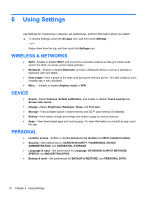HP 7 1800 User Guide - Page 14
Using Settings, WIRELESS & NETWORKS, DEVICE, PERSONAL - tablet won t charge
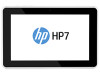 |
View all HP 7 1800 manuals
Add to My Manuals
Save this manual to your list of manuals |
Page 14 highlights
6 Using Settings Use Settings for connecting to networks, set preferences, and find information about your tablet. ▲ To access Settings, touch the All apps icon, and then touch Settings. - or - Swipe down from the top, and then touch the Settings icon. WIRELESS & NETWORKS ● Wi-Fi-Enable or disable Wi-Fi, and connect to a wireless network so that you check email, search the Web, or access social media websites. ● Bluetooth-Enable or disable Bluetooth, and pair a Bluetooth device, such as a headset or keyboard, with your tablet. ● Data usage-View a graph of the data used during the selected period. The data usage by each installed app is also displayed. ● More...-Enable or disable Airplane mode or VPN. DEVICE ● Sound-Select Volumes, Default notification, and enable or disable Touch sounds and Screen lock sound. ● Display-Select Brightness, Wallpaper, Sleep, and Font size. ● Storage-View available space in tablet memory and SD™ card memory (if installed). ● Battery-View battery charge percentage and battery usage by various features. ● Apps-View downloaded apps and running apps. To view information or uninstall an app, touch the app. PERSONAL ● Location access-Enable or disable Access to my location and Wi-Fi network location. ● Security-Set preferences for SCREEN SECURITY, PASSWORDS, DEVICE ADMINISTRATION, and CREDENTIAL STORAGE. ● Language & input-Set preferences for Language, KEYBOARD & INPUT METHODS, SPEECH, and MOUSE/TRACKPAD. ● Backup & reset-Set preferences for BACKUP & RESTORE, and PERSONAL DATA. 10 Chapter 6 Using Settings