HP 7 1800 User Guide - Page 8
Using apps and widgets, Using the on-screen keyboard, Using Gmail, All apps, Remove, Widgets, Settings - tablet instructions
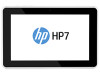 |
View all HP 7 1800 manuals
Add to My Manuals
Save this manual to your list of manuals |
Page 8 highlights
3 Using apps and widgets Apps are shortcuts placed on the Home screen and used to open applications installed on your tablet. Widgets are apps with special functionality that displays content that is updated frequently. You can view the updated content without opening the widget. To see all apps, touch the All apps icon. 1. To open an app, touch the icon. To return to the Home screen, touch the Home icon. 2. To add an app to the Home screen, touch and hold the app until the Home screen appears, and then slide it to the location where you want it to be. 3. To remove an app from the Home screen, touch and hold the app, and then drag it to the Remove icon at the top of the screen. To see all widgets, touch the All apps icon, and then touch the Widgets tab. 1. To open a widget, touch the icon. To return to the Home screen, touch the Home icon. 2. To add a widget to the Home screen, touch and hold the widget until the Home screen appears, and then slide it to the location where you want it to be. 3. To remove a widget from the Home screen, touch and hold the widget, and then drag it to the Remove icon at the top of the screen. Using the on-screen keyboard 1. To open the on-screen keyboard, touch the text field at the top of the screen. Type one or keywords, and then tap the g icon . 2. To use voice search, touch the microphone icon one or more keywords. NOTE: The appearance of the keyboard may vary. at the top of the screen, and then speak Using Gmail 1. Touch the All apps icon, touch Settings, and then under ACCOUNTS, touch Add account. 2. Touch Google, and then follow the on-screen instructions. 3. To access your Gmail account, touch the Gmail icon. 4 Chapter 3 Using apps and widgets















