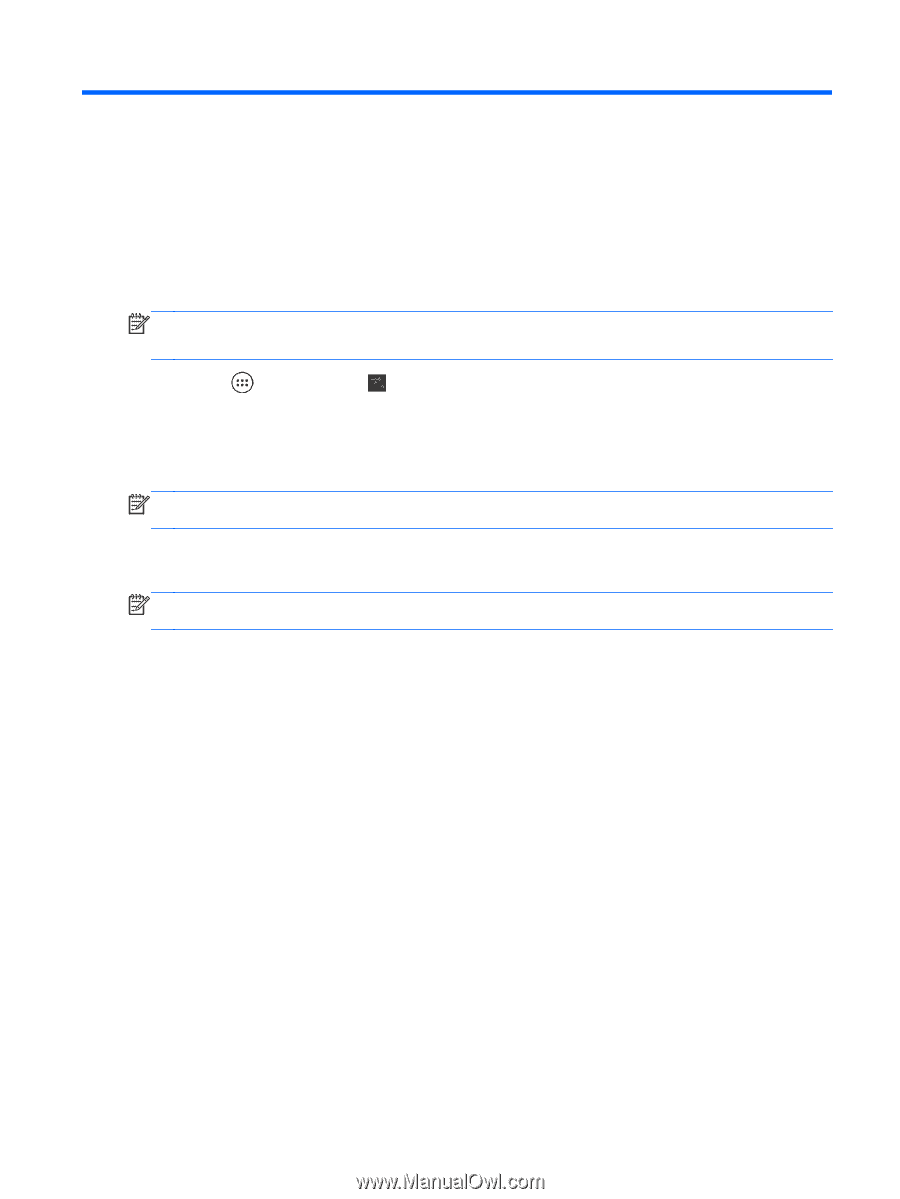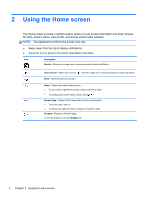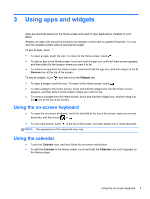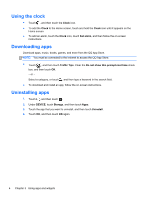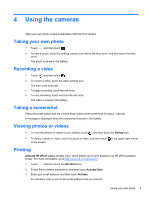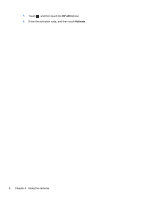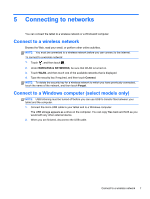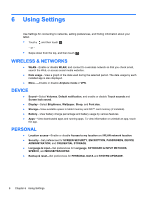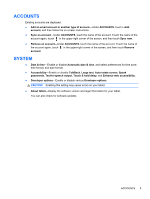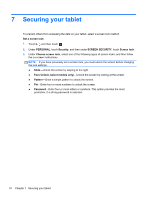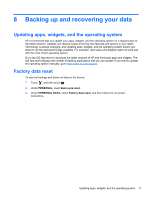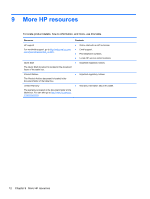HP 7 Plus 1301 User Guide - Page 11
Connecting to networks
 |
View all HP 7 Plus 1301 manuals
Add to My Manuals
Save this manual to your list of manuals |
Page 11 highlights
5 Connecting to networks You can connect the tablet to a wireless network or a Windows® computer. Connect to a wireless network Browse the Web, read your email, or perform other online activities. NOTE: You must be connected to a wireless network before you can connect to the Internet. To connect to a wireless network: 1. Touch , and then touch . 2. Under WIRELESS & NETWORKS, be sure that WLAN is turned on. 3. Touch WLAN, and then touch one of the available networks that is displayed. 4. Type the security key if required, and then touch Connect. NOTE: To delete the security key for a wireless network to which you have previously connected, touch the name of the network, and then touch Forget. Connect to a Windows computer (select models only) NOTE: USB tethering must be turned off before you can use USB to transfer files between your tablet and the computer. 1. Connect the micro USB cable to your tablet and to a Windows computer. The USB storage appears as a drive on the computer. You can copy files back and forth as you would with any other external device. 2. When you are finished, disconnect the USB cable. Connect to a wireless network 7