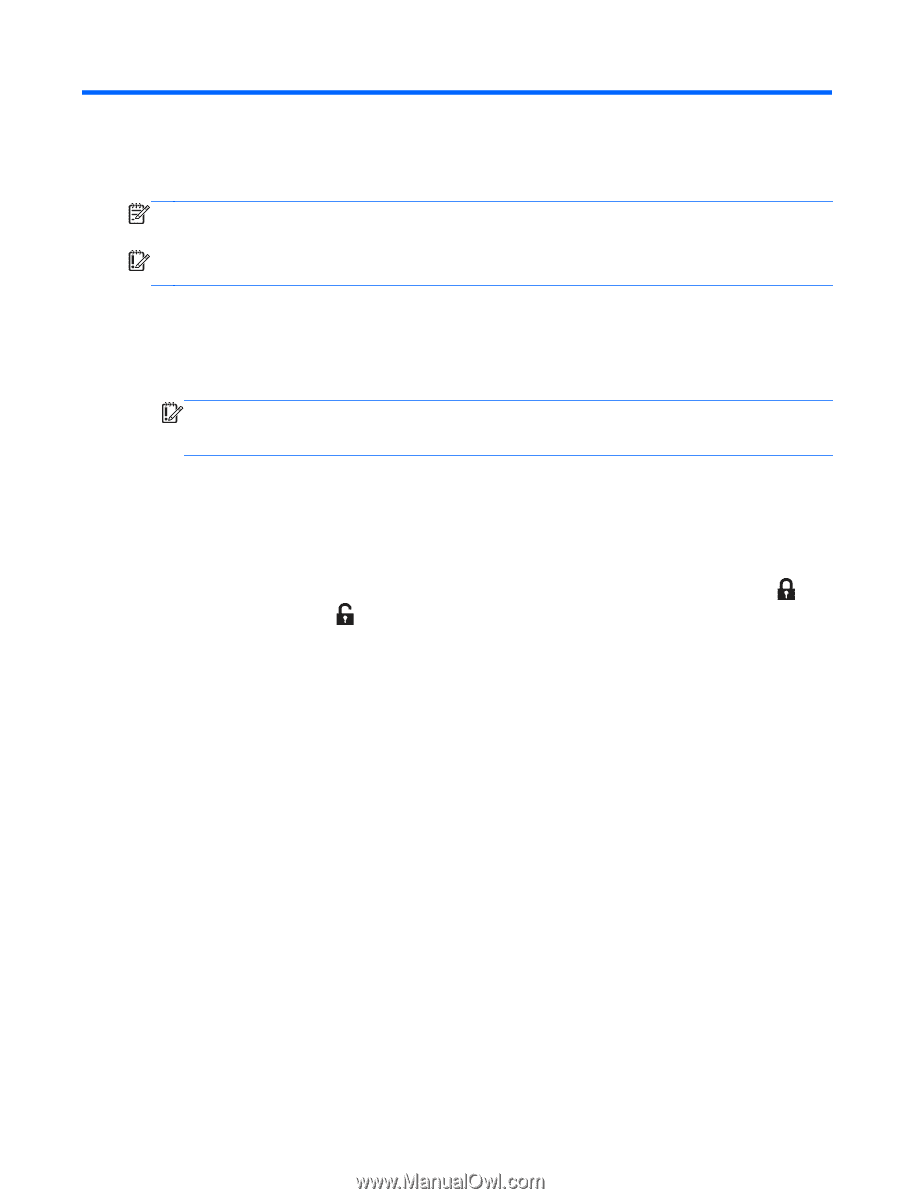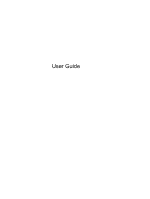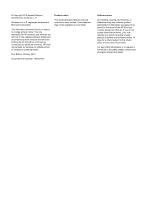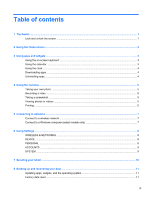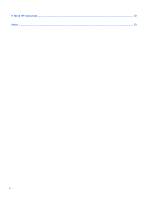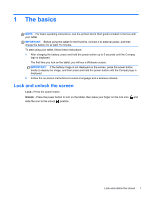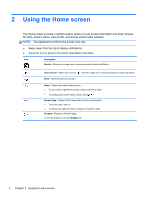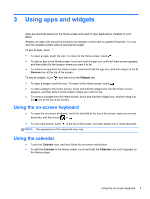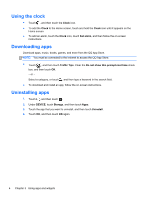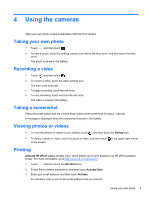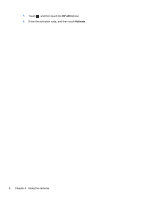HP 7 Plus 1301 User Guide - Page 5
The basics - us
 |
View all HP 7 Plus 1301 manuals
Add to My Manuals
Save this manual to your list of manuals |
Page 5 highlights
1 The basics NOTE: For basic operating instructions, see the printed Quick Start guide included in the box with your tablet. IMPORTANT: Before using the tablet for the first time, connect it to external power, and then charge the battery for at least 15 minutes. To start using your tablet, follow these instructions: 1. After charging the battery, press and hold the power button up to 5 seconds until the Compaq logo is displayed. The first time you turn on the tablet, you will see a Welcome screen. IMPORTANT: If the battery image is not displayed on the screen, press the power button briefly to display the image, and then press and hold the power button until the Compaq logo is displayed. 2. Follow the on-screen instructions to select a language and a wireless network. Lock and unlock the screen Lock-Press the power button. Unlock-Press the power button to turn on the tablet, then place your finger on the lock icon and slide the icon to the unlock position. Lock and unlock the screen 1