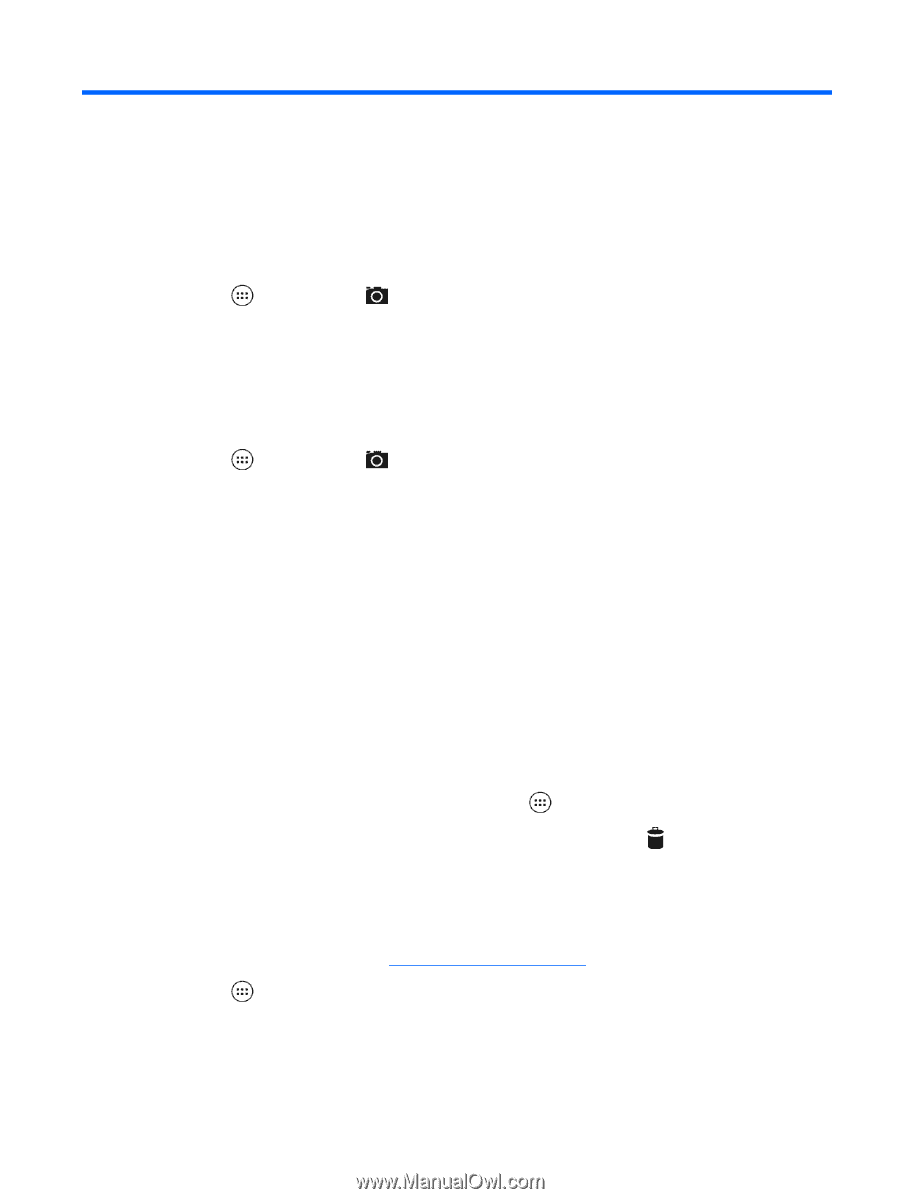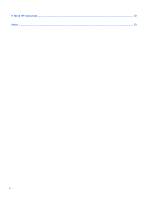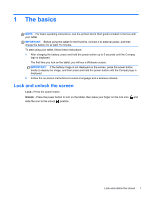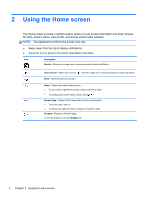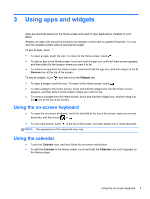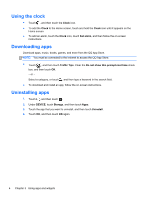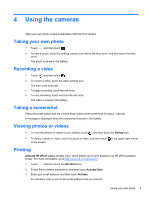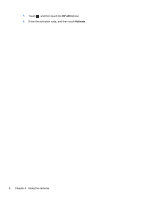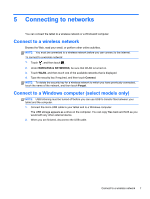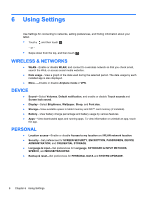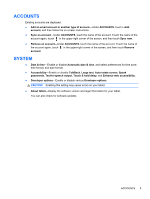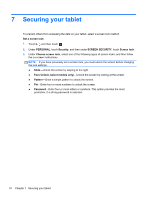HP 7 Plus 1301 User Guide - Page 9
Using the cameras
 |
View all HP 7 Plus 1301 manuals
Add to My Manuals
Save this manual to your list of manuals |
Page 9 highlights
4 Using the cameras Take your own photo or take screenshots with the front camera. Taking your own photo ● Touch , and then touch . ● To take a photo, touch the rotating camera icon above the blue circle, and then touch the blue circle. The photo is saved in the Gallery. Recording a video ● Touch , and then touch . ● To record a video, touch the video camera icon. The blue circle turns red. ● To begin recording, touch the red circle. ● To stop recording, touch and hold the red circle. The video is saved in the Gallery. Taking a screenshot Press the power button and the volume down button at the same time for about 1 second. A message is displayed when the screenshot is saved in the Gallery. Viewing photos or videos ● To view the photos or videos in your Gallery, touch , and then touch the Gallery icon. ● To delete a photo or video, touch the photo or video, and then touch in the upper-right corner of the screen. Printing Activate HP ePrint (select models only), which allows you to print directly to an HP ePrint-enabled printer. For more information, go to http://www.hp.com/go/2eprint. 1. Touch , and then touch the HP ePrint icon. 2. Follow the on-screen instructions, and then touch Activate Now. 3. Enter your email address, and then touch Activate. An activation code is sent to the email address that you entered. Taking your own photo 5