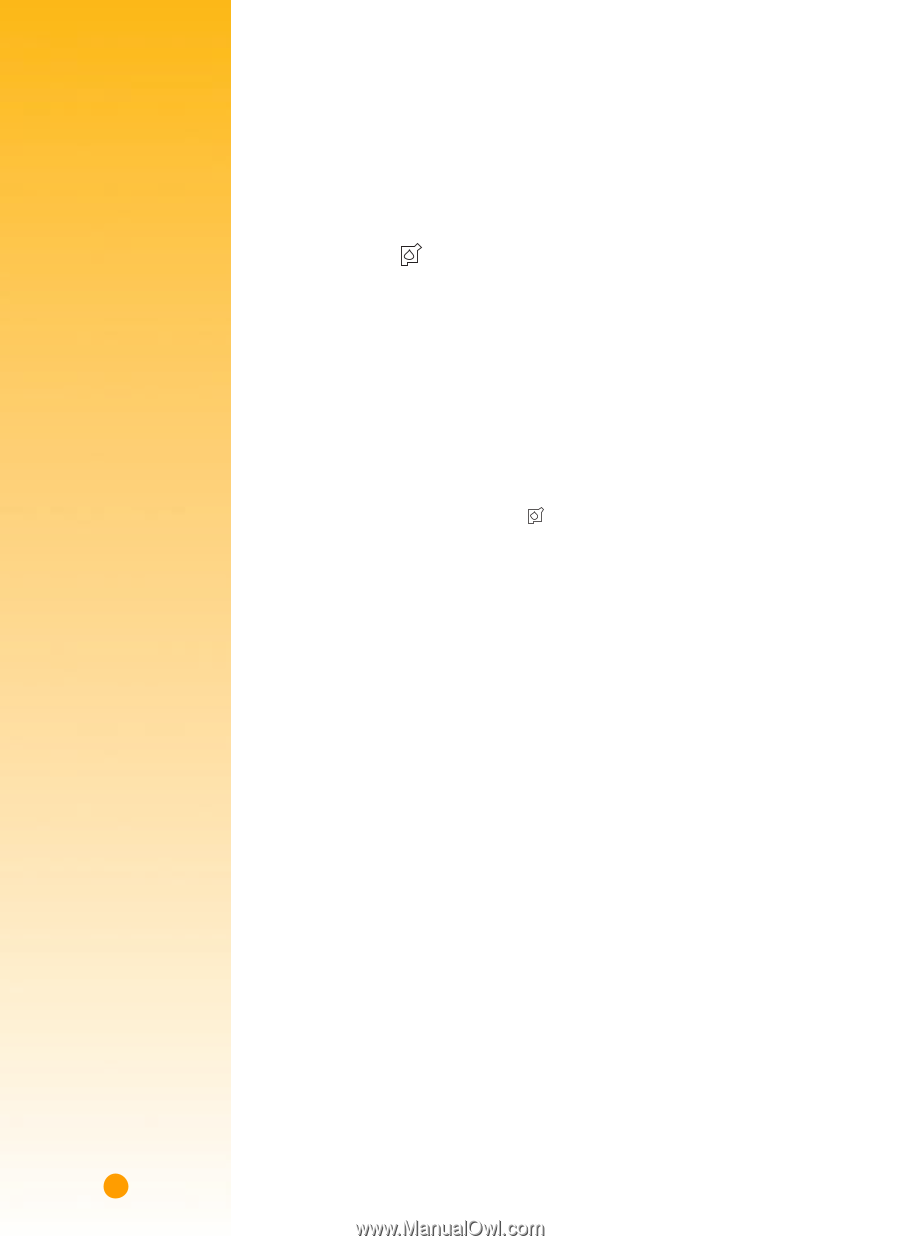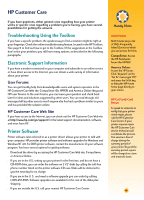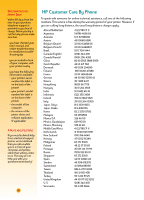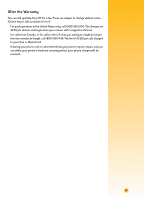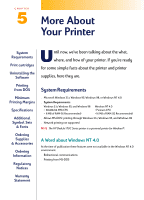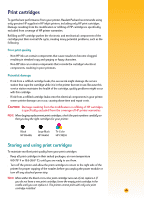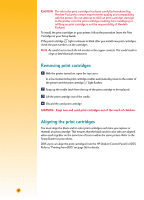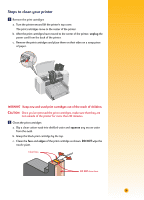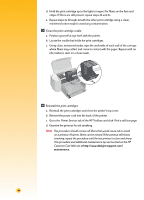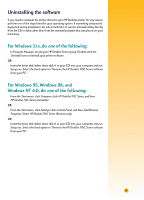HP 712c (English) Windows Users Guide - C5894-60003 - Page 71
Removing print cartridges, Aligning the print cartridges, WARNING - deskjet printers
 |
View all HP 712c manuals
Add to My Manuals
Save this manual to your list of manuals |
Page 71 highlights
CAUTION The ink in the print cartridges has been carefully formulated by Hewlett-Packard to ensure superior print quality and compatibility with the printer. Do not attempt to refill an print cartridge; damage to the printer or to the print cartridge resulting from modifying or refilling an print cartridge is not the responsibility of HewlettPackard. To install the print cartridges in your printer, follow the procedure Insert the Print Cartridges in your Setup Guide. If the print cartridge light continues to blink after you install new print cartridges, check the part numbers on the cartridges. NOTE Be careful not to touch the ink nozzles or the copper contacts. This could result in clogs or bad electrical connections. Removing print cartridges Ẅ With the printer turned on, open the top cover. In a few moments the print cartridge cradles automatically move to the center of the printer and the print cartridge light flashes. ẅ Snap up the cradle latch from the top of the print cartridge to be replaced. Ẇ Lift the print cartridge out of the cradle. ẇ Discard the used print cartridge. WARNING Keep new and used print cartridges out of the reach of children. Aligning the print cartridges You must align the black and tri-color print cartridges each time you replace or reinstall an print cartridge. This ensures that the black and tri-color inks are aligned when used together on the same line of text or within the same picture. Refer to the Setup Guide for procedures. DOS users can align the print cartridges from the HP DeskJet Control Panel for DOS. Refer to "Printing from DOS" on page 56 for details. 50