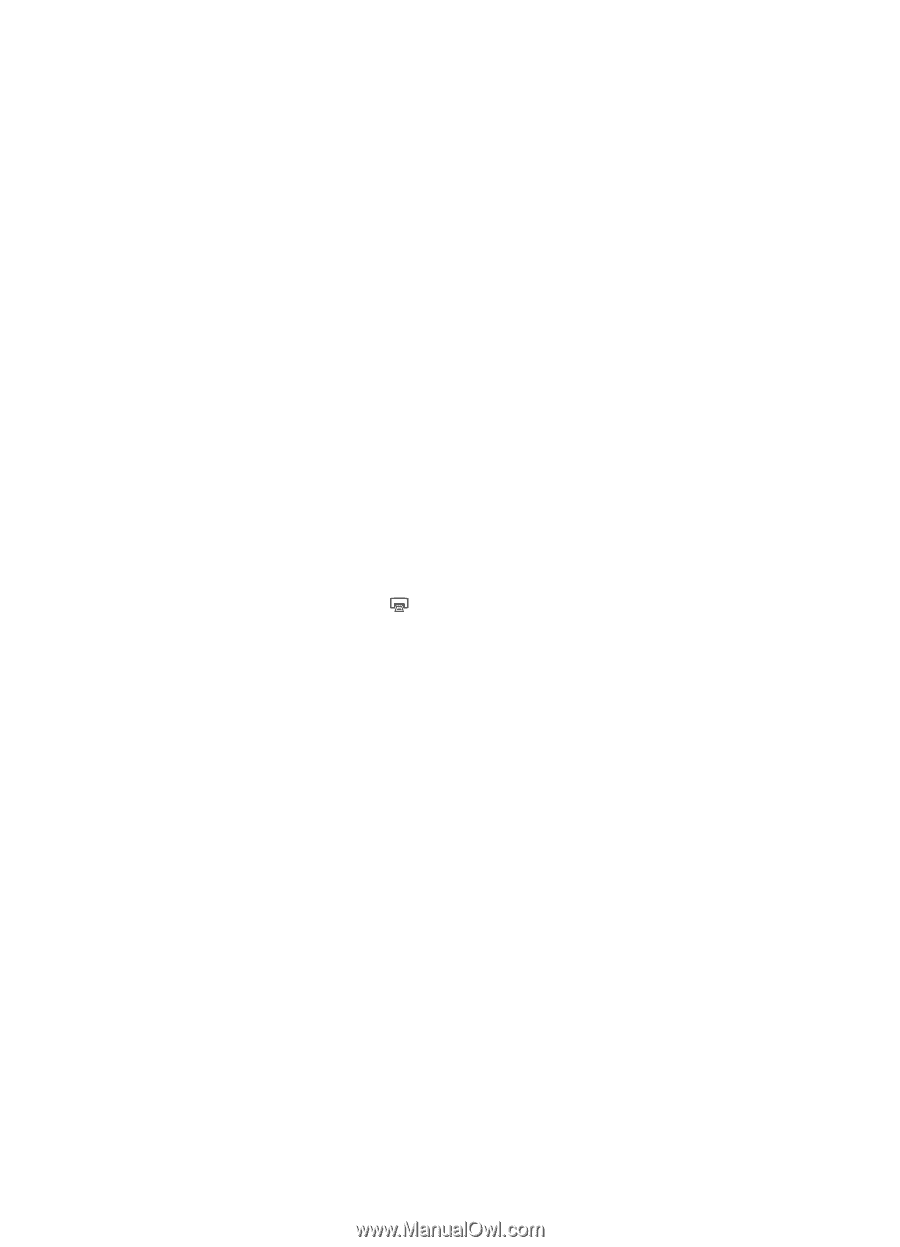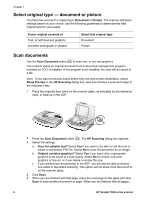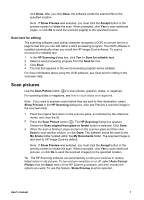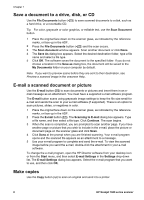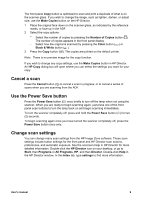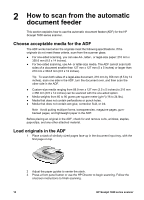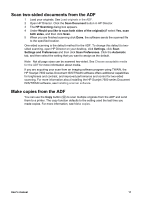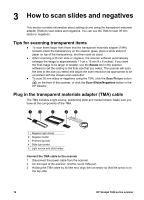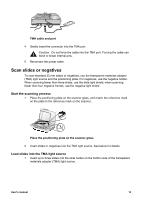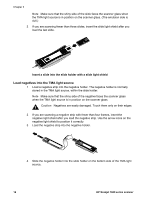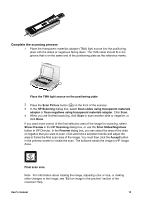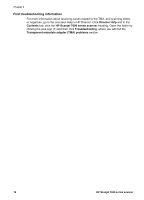HP 7650n User's Manual - Page 14
Scan two-sided documents from the ADF, Make copies from the ADF, Settings and Preferences - scanjet user manual
 |
UPC - 883585045990
View all HP 7650n manuals
Add to My Manuals
Save this manual to your list of manuals |
Page 14 highlights
Scan two-sided documents from the ADF 1 Load your originals. See Load originals in the ADF. 2 Open HP Director. Click the Scan Document button in HP Director. 3 The HP Scanning dialog box appears. 4 Under Would you like to scan both sides of the original(s)? select Yes, scan both sides, and then click Scan. 5 When you are finished scanning click Done, the software sends the scanned file to the specified location. One-sided scanning is the default method for the ADF. To change this default to twosided scanning, open HP Director on your desktop, click Settings, click Scan Settings and Preferences and then click Scan Preferences. Click the Automatic tab, and then select the setting that you want to assign as the default. Note Not all page sizes can be scanned two-sided. See Choose acceptable media for the ADF for more information about media. If you are acquiring your scan from an imaging software program using TWAIN, the HP Scanjet 7600 series Document ISIS/TWAIN software offers additional capabilities for brightness and contrast, and improved performance and control for two-sided scanning. For more information about installing the HP Scanjet 7600 series Document ISIS/TWAIN software, see Installing scanner software. Make copies from the ADF You can use the Copy button ( ) to scan multiple originals from the ADF and send them to a printer. The copy function defaults to the setting used the last time you made copies. For more information, see Make copies. User's manual 11