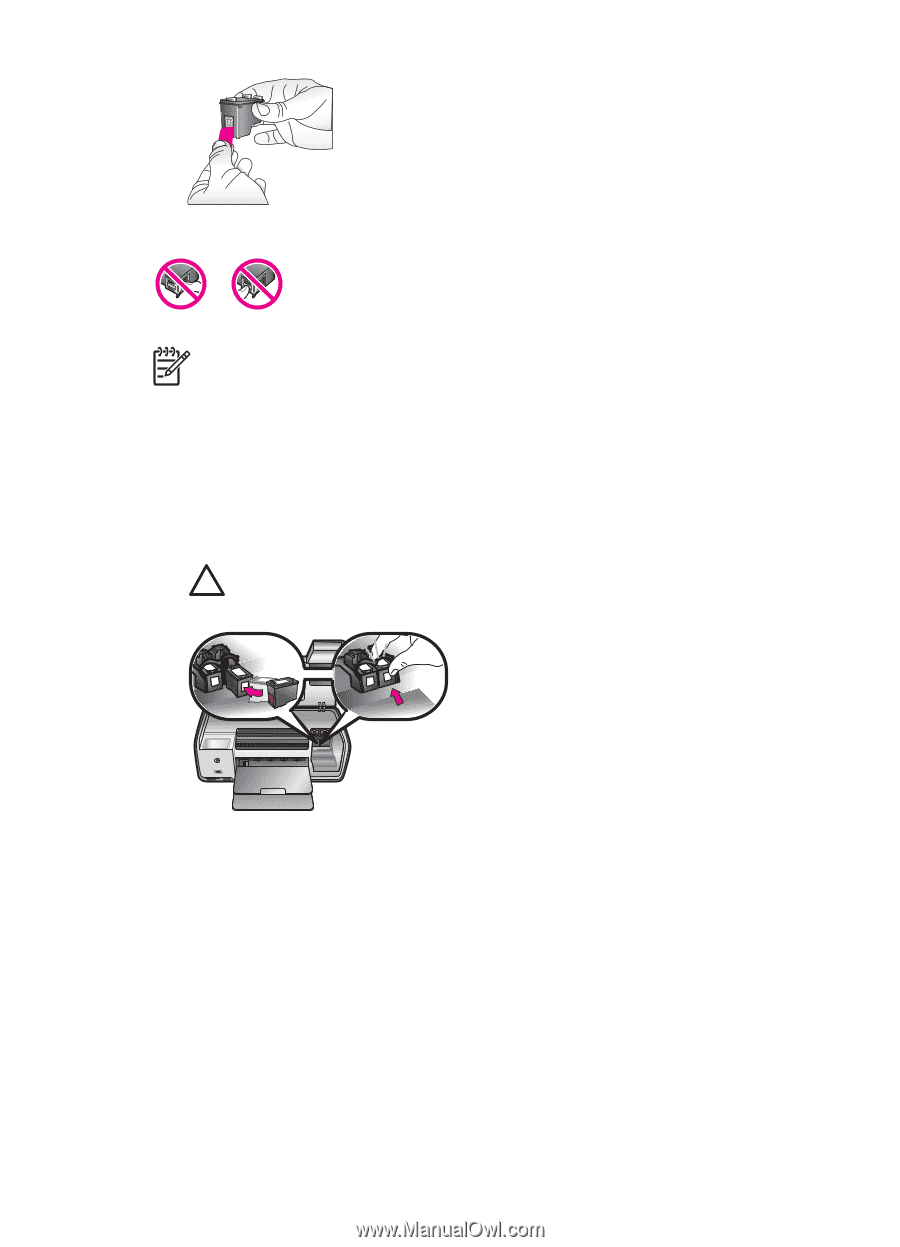HP 7850 User Guide - Page 14
Aligning the print cartridges for maximum results, When you are not using a print cartridge - photosmart ink
 |
UPC - 882780016866
View all HP 7850 manuals
Add to My Manuals
Save this manual to your list of manuals |
Page 14 highlights
Note Do not touch the ink nozzles or the copper-colored contacts, and do not re-tape the cartridges. To insert the cartridges 1. If you are replacing an HP Black, HP Photo, or HP Gray Photo cartridge, push down and pull outward on the cartridge in the right stall to remove it. 2. Hold the new cartridge with the label on top. Slide the cartridge at a slight upward angle into the right stall so the copper-colored contacts go in first. Gently push the cartridge until it snaps into place. Caution To avoid print carriage jams, make sure the print cartridge snaps securely into place as you insert it. 3. Repeat the previous step to install the HP Tri-color cartridge in the left stall. 4. Lower the main cover. 5. Important: Align the print cartridges. For instructions, see Aligning the print cartridges. Aligning the print cartridges for maximum results It is important to align the print cartridges whenever you install or replace a print cartridge. Aligning the print cartridges allows them to perform with maximum results in print speed and quality. For instructions, see Aligning the print cartridges. When you are not using a print cartridge Whenever you remove a print cartridge from the printer, store it in the print cartridge protector. The cartridge protector keeps the ink from drying out when the cartridge is HP Photosmart 7800 series User's Guide 11