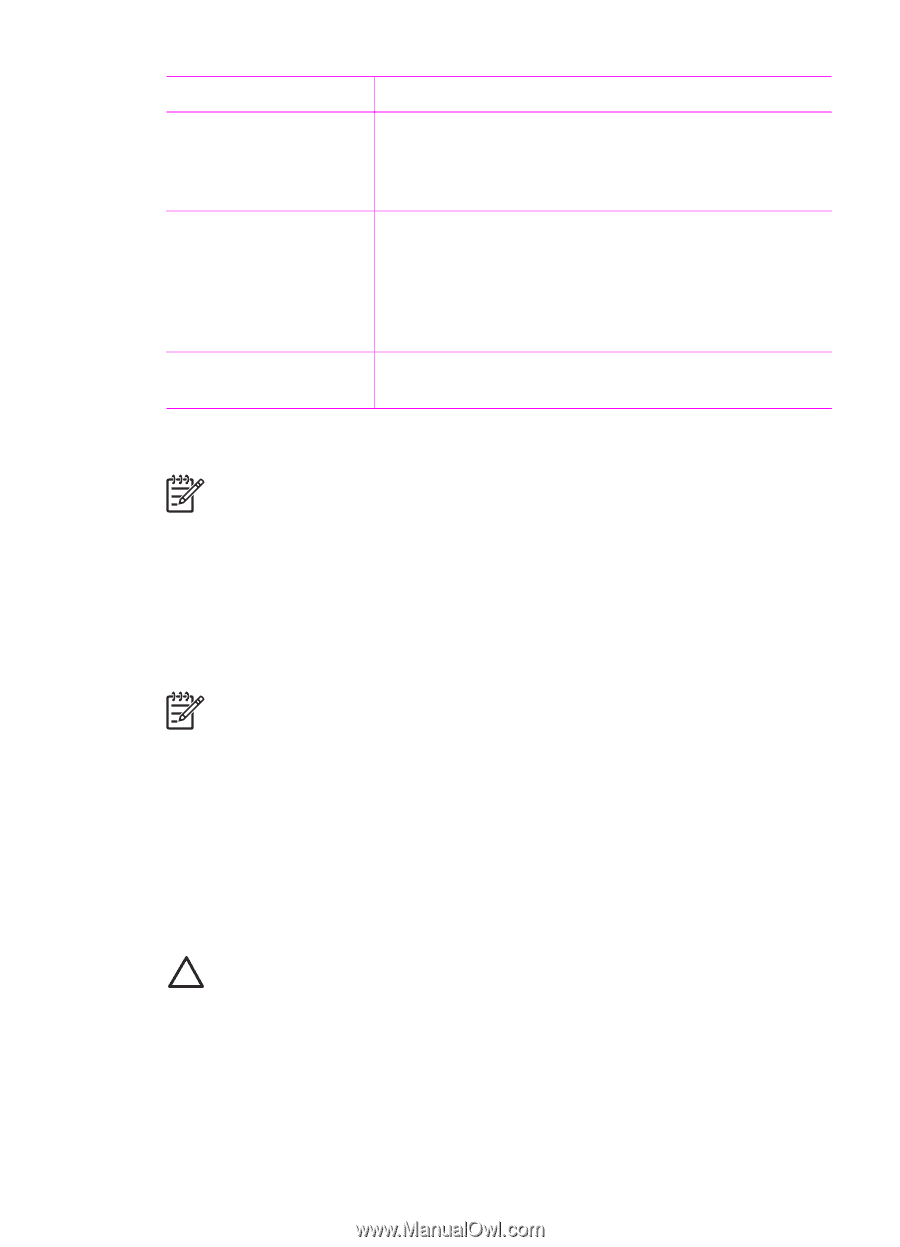HP 7850 User Guide - Page 21
Printing your photos, Removing a memory card, Printing photos from a digital camera - photosmart wireless
 |
UPC - 882780016866
View all HP 7850 manuals
Add to My Manuals
Save this manual to your list of manuals |
Page 21 highlights
Chapter 3 (continued) If you want to... Select all photos on the memory card Deselect the selected photos Do this Note To deselect a photo, press Cancel. To print multiple copies of the same photo, press OK until the number of copies you want to print appears below the check mark. 1. Make sure your memory card is still inserted in the printer. 2. Press and hold OK for three seconds. The printer screen briefly displays twelve dashes, and then check marks appear next to each index number on the screen. To deselect all selected photos, press and hold OK for three seconds. Printing your photos Note For the fastest print speed and best quality, align the print cartridges. For more information, see Aligning the print cartridges. To print photos from a memory card 1. Insert a memory card. 2. Load photo paper in the Main tray or Photo cassette. 3. Select one or more photos as described earlier in this section. 4. Press Print. Once the selected photos print, the printer automatically deselects them. Note Some digital cameras have a menu feature that allows you to select photos on a memory card to be printed. The camera-selected photos are listed for printing in a temporary Digital Print Order Format (DPOF) file. The DPOF file is automatically deleted after the selected photos have printed. If you have selected photos using the DPOF feature, dPOF appears on the printer screen when you insert the memory card. Press Print to print these camera-selected photos, or press Cancel to deselect them. Removing a memory card Wait until the Memory Card light stops flashing and remains solid green, and then gently pull the memory card to remove it from the printer. Caution If the Memory Card light is flashing green, then the printer is accessing the memory card. Do not remove a memory card while it is being accessed because this may damage the printer or the memory card. Printing photos from a digital camera You can print photos by connecting a PictBridge-compatible digital camera directly to the camera port of the printer with a USB cable. If you have a digital camera with Bluetooth wireless technology, you can insert the optional HP Bluetooth wireless 18 HP Photosmart 7800 series