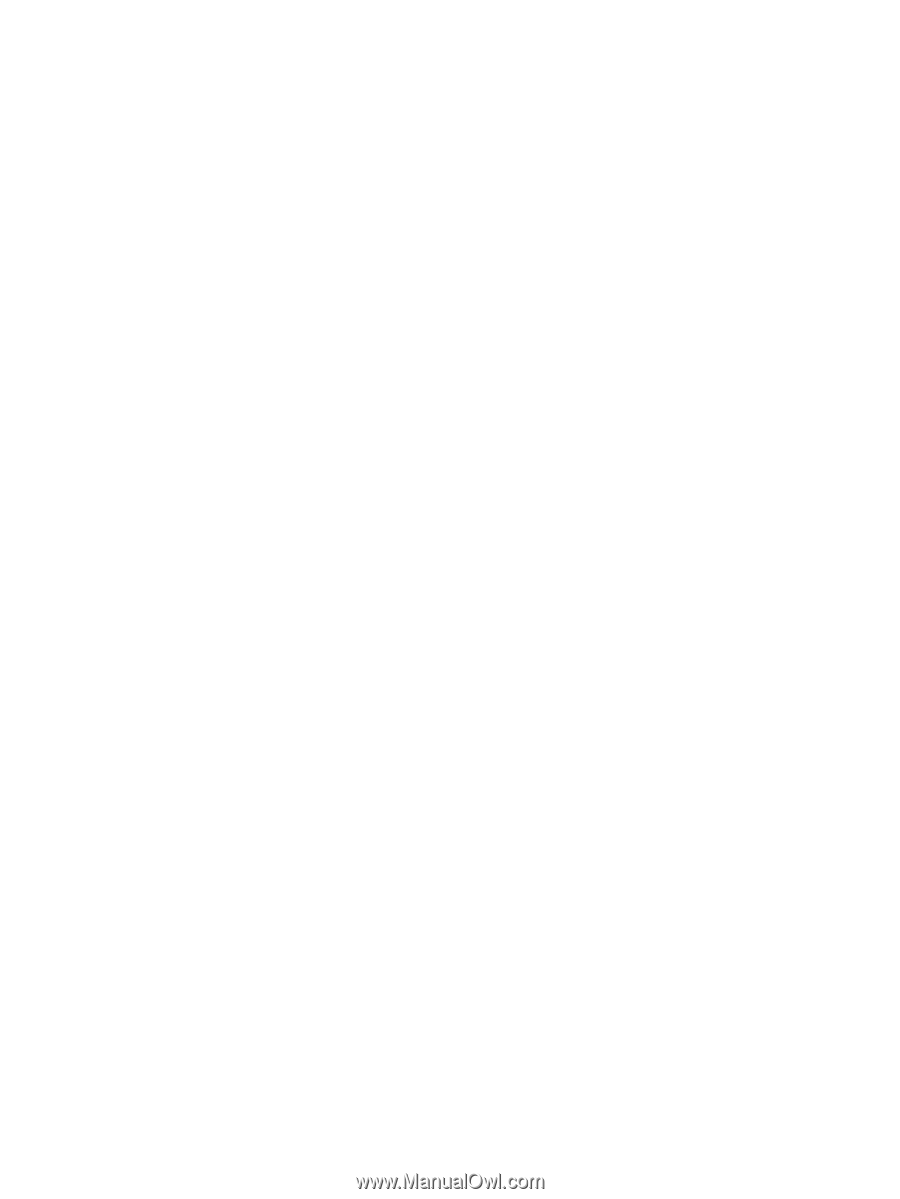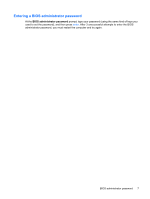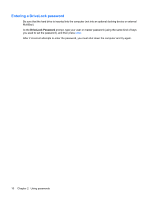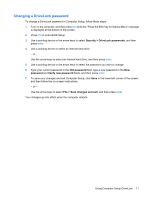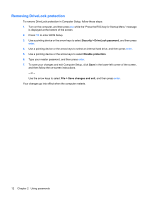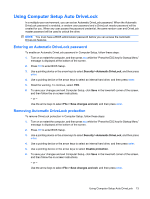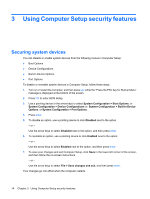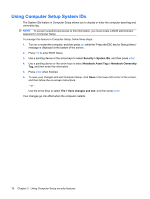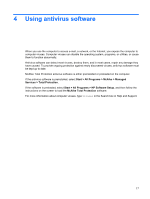HP 8530p Security - Windows XP, Windows Vista and Windows 7 - Page 16
Removing DriveLock protection, Security, DriveLock password, Disable protection, Save changes and exit
 |
UPC - 884962209325
View all HP 8530p manuals
Add to My Manuals
Save this manual to your list of manuals |
Page 16 highlights
Removing DriveLock protection To remove DriveLock protection in Computer Setup, follow these steps: 1. Turn on the computer, and then press esc while the "Press the ESC key for Startup Menu" message is displayed at the bottom of the screen. 2. Press f10 to enter BIOS Setup. 3. Use a pointing device or the arrow keys to select Security > DriveLock password, and then press enter. 4. Use a pointing device or the arrow keys to select an internal hard drive, and then press enter. 5. Use a pointing device or the arrow keys to select Disable protection. 6. Type your master password, and then press enter. 7. To save your changes and exit Computer Setup, click Save in the lower-left corner of the screen, and then follow the on-screen instructions. - or - Use the arrow keys to select File > Save changes and exit, and then press enter. Your changes go into effect when the computer restarts. 12 Chapter 2 Using passwords