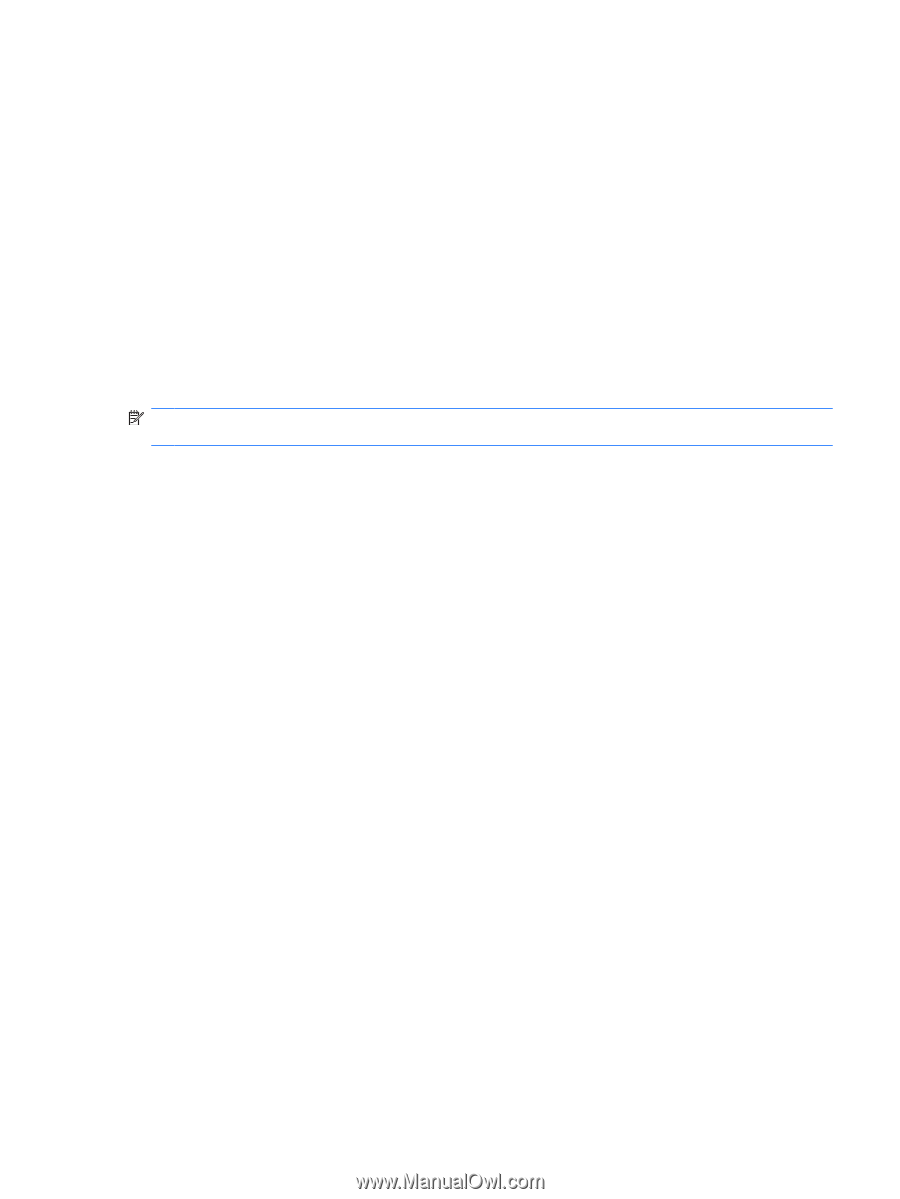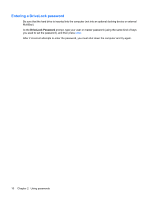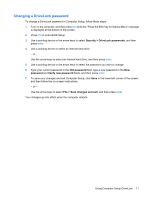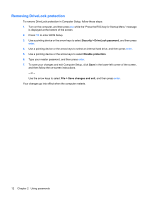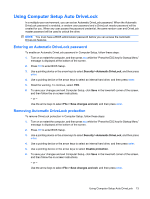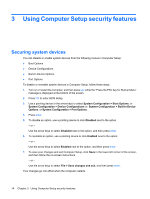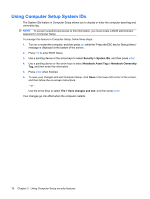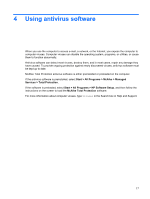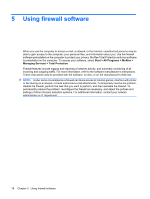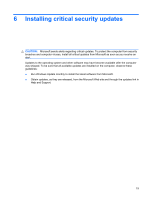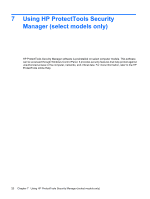HP 8530p Security - Windows XP, Windows Vista and Windows 7 - Page 19
Viewing Computer Setup System Information
 |
UPC - 884962209325
View all HP 8530p manuals
Add to My Manuals
Save this manual to your list of manuals |
Page 19 highlights
Viewing Computer Setup System Information The System Information feature in Computer Setup provides 2 types of system information: ● Identification information about the computer model and the batteries. ● Specification information about the processor, cache, memory, ROM, video revision, and keyboard controller revision. To view this general system information in Computer Setup, follow these steps: 1. Turn on or restart the computer, and then press esc while the "Press the ESC key for Startup Menu" message is displayed at the bottom of the screen. 2. Press f10 to enter BIOS Setup. 3. Use a pointing device or the arrow keys to select File > System Information, and then press enter. NOTE: To prevent unauthorized access to this information, you must create a BIOS administrator password in Computer Setup. Viewing Computer Setup System Information 15