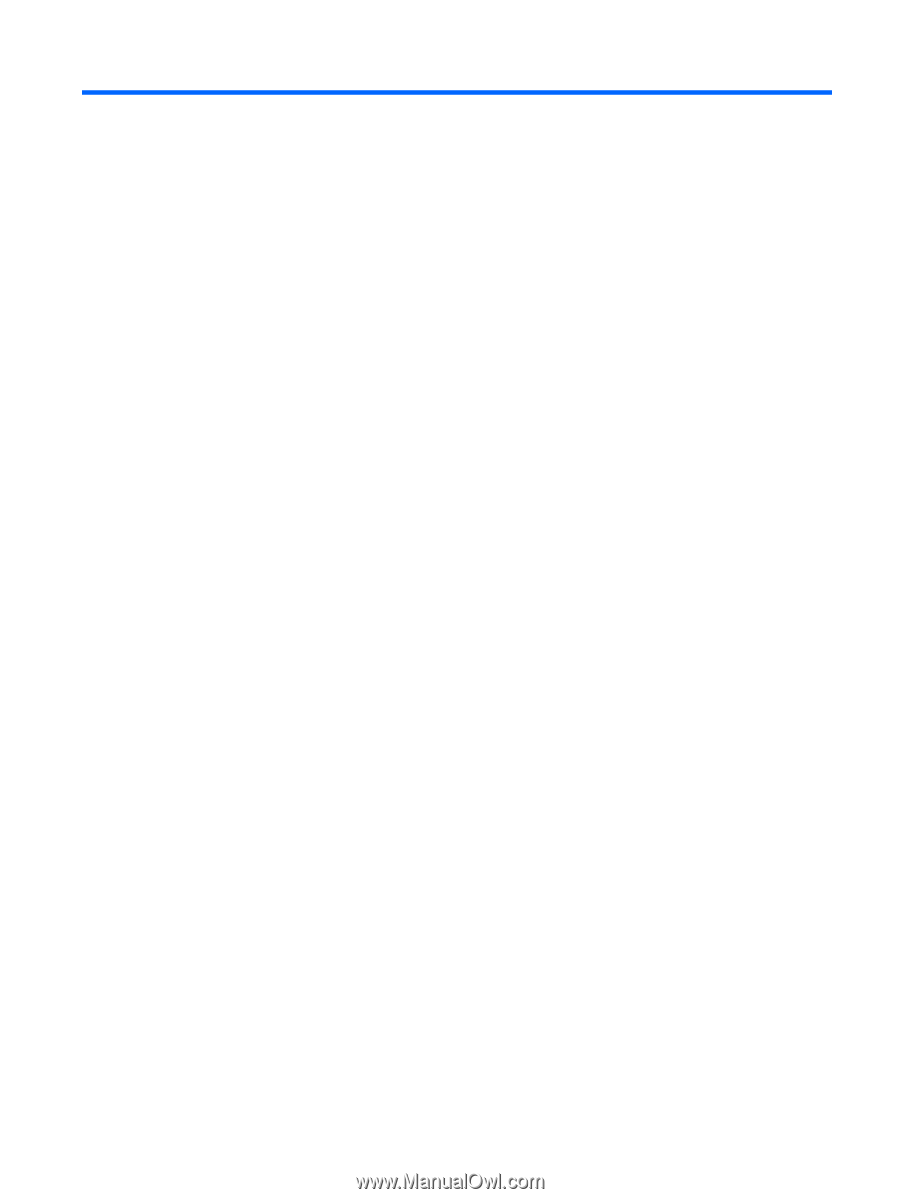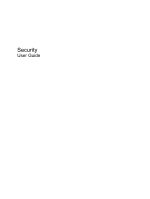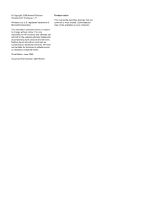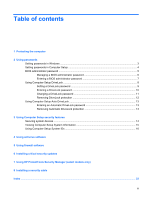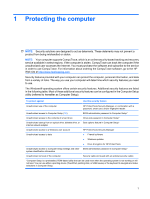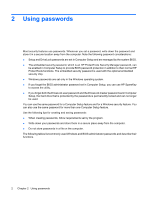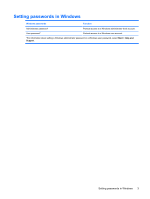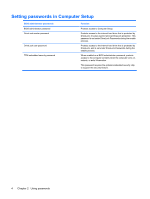Table of contents
1
Protecting the computer
2
Using passwords
Setting passwords in Windows
.............................................................................................................
3
Setting passwords in Computer Setup
.................................................................................................
4
BIOS administrator password
...............................................................................................................
5
Managing a BIOS administrator password
..........................................................................
6
Entering a BIOS administrator password
.............................................................................
7
Using Computer Setup DriveLock
........................................................................................................
8
Setting a DriveLock password
.............................................................................................
9
Entering a DriveLock password
.........................................................................................
10
Changing a DriveLock password
.......................................................................................
11
Removing DriveLock protection
.........................................................................................
12
Using Computer Setup Auto DriveLock
..............................................................................................
13
Entering an Automatic DriveLock password
......................................................................
13
Removing Automatic DriveLock protection
........................................................................
13
3
Using Computer Setup security features
Securing system devices
....................................................................................................................
14
Viewing Computer Setup System Information
....................................................................................
15
Using Computer Setup System IDs
....................................................................................................
16
4
Using antivirus software
5
Using firewall software
6
Installing critical security updates
7
Using HP ProtectTools Security Manager (select models only)
8
Installing a security cable
Index
...................................................................................................................................................................
22
iii