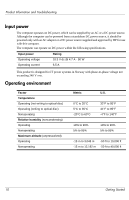HP 8530p HP Business Notebook PC - Getting Started Guide - Enhanced for Access - Page 12
The computer screen is blank, Software is functioning abnormally - overheating
 |
UPC - 884962209325
View all HP 8530p manuals
Add to My Manuals
Save this manual to your list of manuals |
Page 12 highlights
Product Information and Troubleshooting The computer screen is blank If the screen is blank, the computer may not be set to display the image on the computer screen. To transfer the image to the computer screen, press fn+f4. Software is functioning abnormally Follow these suggestions if the software becomes unresponsive or responds abnormally: ■ Restart the computer. Click Start, click the arrow next to the Lock button, and then click Restart. If you cannot restart the computer using this procedure, refer to the next section, "The computer is on but is not responding." ■ If you have antivirus software installed on your computer, run the virus scan. Refer to the antivirus software Help for more details. The computer is on but is not responding If the computer is on but is not responding to software or keyboard commands, try the following emergency shutdown procedures in the sequence provided, until shutdown occurs: Ä CAUTION: Emergency shutdown procedures will result in the loss of unsaved information. ■ Press and hold the power button on the computer for at least 5 seconds. ■ Disconnect the computer from external power and remove the battery. The computer is unusually warm Å WARNING: To reduce the possibility of heat-related injuries or of overheating the computer, do not place the computer directly on your lap or obstruct the computer air vents. Use the computer only on a hard, flat surface. Do not allow another hard surface, such as an adjoining optional printer, or a soft surface, such as pillows or rugs or clothing, to block airflow. Also, do not allow the AC adapter to contact the skin or a soft surface, such as pillows or rugs or clothing, during operation. The computer and the AC adapter comply with the user-accessible surface temperature limits defined by the International Standard for Safety of Information Technology Equipment (IEC 60950). It is normal for the computer to feel warm to the touch while it is in use. But if the computer feels unusually warm, it may be overheating because a vent is blocked. If you suspect that the computer is overheating, turn off the computer to allow the computer to cool to room temperature. Then be sure to keep all vents free from obstructions while you are using the computer. ✎ The fan in the computer starts up automatically to cool internal components and prevent overheating. It is normal for the internal fan to cycle on and off during routine operation. 14 Getting Started