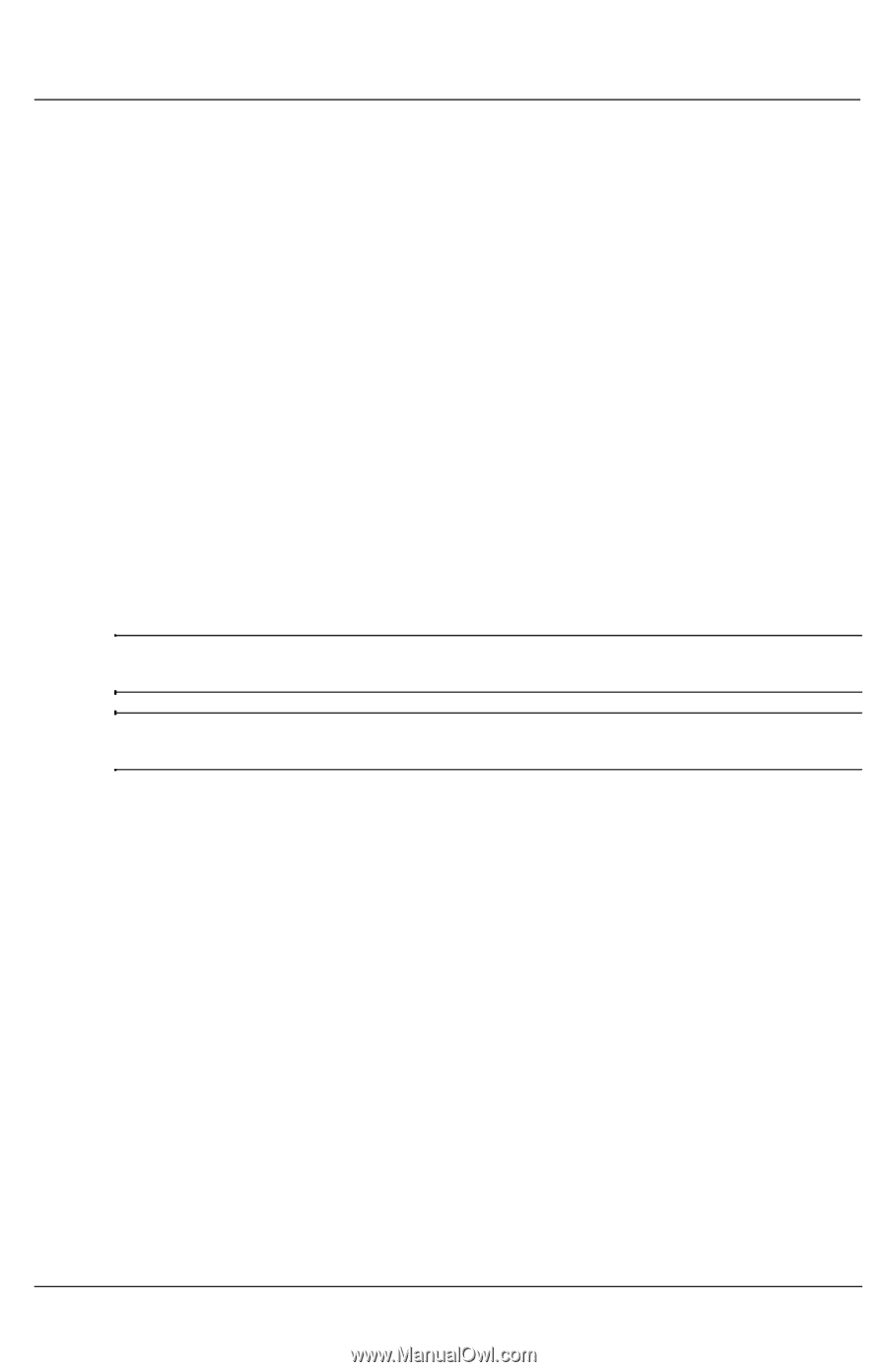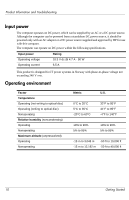HP 8530p HP Business Notebook PC - Getting Started Guide - Enhanced for Access - Page 13
An external device is not working - site com
 |
UPC - 884962209325
View all HP 8530p manuals
Add to My Manuals
Save this manual to your list of manuals |
Page 13 highlights
Product Information and Troubleshooting An external device is not working Follow these suggestions if an external device does not function as expected: ■ Turn on the device according to the manufacturer's instructions. ■ Be sure that all device connections are secure. ■ Be sure that the device is receiving electrical power. ■ Be sure that the device, especially if it is older, is compatible with the operating system. ■ Be sure that the correct drivers are installed and updated. The WLAN connection is not working If a WLAN connection is not working as expected, follow these suggestions: ■ Be sure that the wireless light on the computer is on. ■ Be sure that the computer wireless antennae are free from obstructions. ■ Be sure that the DSL or the cable modem and its power cord are properly connected and that the power lights are on. ■ If applicable, be sure that the wireless router (access point) is on and properly connected to the DSL or the cable modem. ■ Disconnect and then reconnect all cables, and turn the power off and then back on. ✎ For more information on wireless technology, refer to the relevant Help topics and Web site links in Help and Support. ✎ For information on activating broadband wireless service, refer to the mobile network operator information included with your computer. Getting Started 15