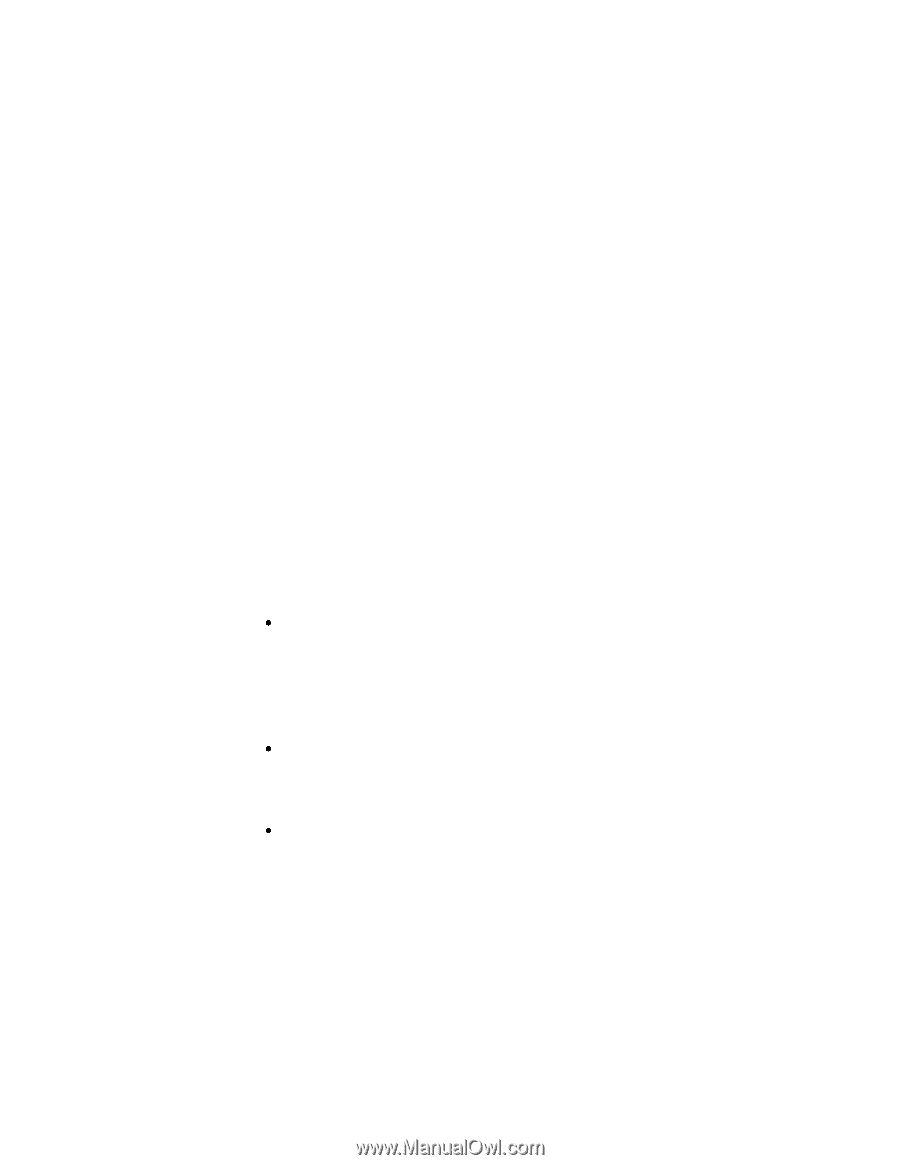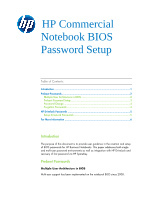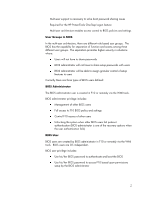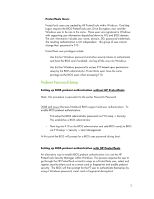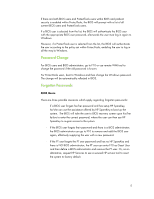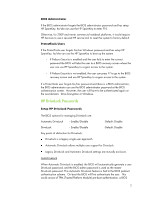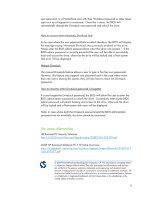HP 8530p HP Commercial Notebook BIOS Password Setup - Page 4
Password Change, Forgotten Passwords - bios password reset
 |
UPC - 884962209325
View all HP 8530p manuals
Add to My Manuals
Save this manual to your list of manuals |
Page 4 highlights
If there are both BIOS users and ProtectTools users within BIOS and preboot security is enabled within ProtectTools, the BIOS will prompt with a list of all current BIOS users and ProtectTools users. If a BIOS user is selected from the list, the BIOS will authenticate the BIOS user with the appropriate BIOS user password, afterwards the user must log in again to Windows. However, if a ProtectTools user is selected from the list, the BIOS will authenticate the user according to the policy set within ProtectTools, enabling the user to log in all the way to Windows. Password Change For BIOS users and BIOS administrator, go to F10 or use remote WMI tool to change the password if the old password is known. For ProtectTools users, boot to Windows and then change the Windows password. The change will be automatically reflected in BIOS. Forgotten Passwords BIOS Users There are three possible scenarios which apply regarding forgotten passwords: If a BIOS user forgets his/her password and has setup HP SpareKey, he/she can use the assistance offered by HP SpareKey to boot up the system. The BIOS will take the user to BIOS recovery screen upon his/her failure to enter the correct password, where the user can then use HP SpareKey to re-gain access to the system. If the BIOS user forgets their password and there is a BIOS administrator, the BIOS administrator can go to F10 to remove and add the BIOS user again, effectively supplying the user with a new password. If the PT user forgets the PT user password and has no HP SpareKey and there is NO BIOS administrator, the PT user can enter F10 as Guest User and then define a BIOS administrator and remove the PT user. Or, as an alternative, request HP Services to use a secured HP service tool to reset the system to factory default. 4