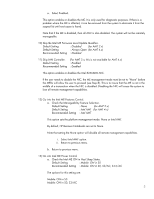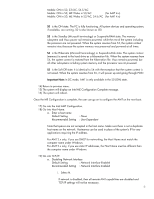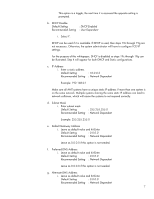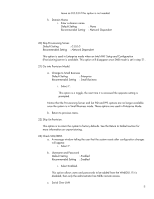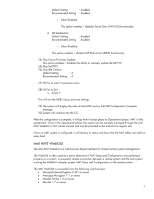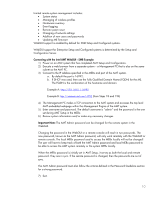HP 8530p Intel Centrino 2 with vProâ„¢ technology Setup and C - Page 10
If DHCP was used, then use the Fully Qualified Domain Name FQDN for the ME. - review
 |
UPC - 884962209325
View all HP 8530p manuals
Add to My Manuals
Save this manual to your list of manuals |
Page 10 highlights
Limited remote system management includes: • System status • Managing of wireless profiles • Hardware inventory • Event logging • Remote system reset • Changing of network settings • Addition of new users and passwords • Updating ME firmware WebGUI support is enabled by default for SMB Setup and Configured systems. WebGUI support for Enterprise Setup and Configured systems is determined by the Setup and Configuration Server. Connecting with the Intel AMT WebGUI - SMB Example: 1) Power on an AMT system that has completed AMT Setup and Configuration. 2) Execute a web browser from a separate system - a Management PC that is also on the same subnet as the AMT PC. 3) Connect to the IP address specified in the MEBx and port of the AMT system. a. By default the port is 16992. b. If DHCP was used, then use the Fully Qualified Domain Name (FQDN) for the ME. The FQDN is the combination of the hostname and domain. Example A: http://192.168.0.1:16992 Example B: http://intelamt.intel.com:16992 (from Steps 18 and 19h) 4) The Management PC makes a TCP connection to the AMT system and accesses the top level AMT embedded webpage within the Management Engine of the AMT system. 5) Enter username and password. The default username is "admin" and the password is the one set during AMT Setup in the MEBx. 6) Review system information and/or make any necessary changes. Important Note: The AMT Admin password can be changed for the remote system in the WebGUI. Changing the password in the WebGUI or a remote console will result in two passwords. The new password, known as the AMT Admin password, will only work remotely with the WebGUI or remote console. The local MEBx password used to access the MEBx locally will not be changed! The user will have to keep track of both the AMT Admin password and local MEBx password to be able to access the AMT system remotely or the system MEBx locally. When the MEBx password is initially set in AMT Setup, it serves as both the local and remote password. They are in sync. If the remote password is changed, then the passwords are out of sync. The AMT Admin password must also follow the criteria defined in the Password Guideline section for a strong password. 7) Exit. 10