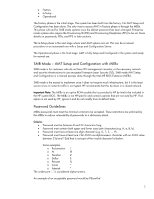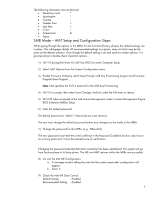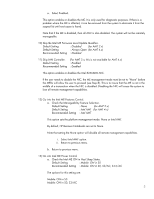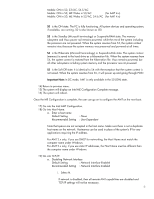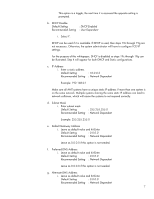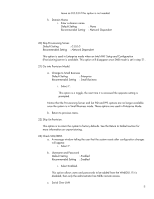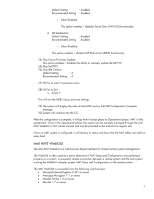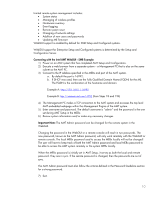HP 8530p Intel Centrino 2 with vProâ„¢ technology Setup and C - Page 8
Default Setting, Recommended Setting, Network Dependent, 0.0.0.0, Enterprise, Small Business, - reset
 |
UPC - 884962209325
View all HP 8530p manuals
Add to My Manuals
Save this manual to your list of manuals |
Page 8 highlights
Leave as 0.0.0.0 if this option is not needed. h. Domain Name i. Enter a domain name Default Setting Recommended Setting : None : Network Dependent 20) Skip Provisioning Server. Default Setting : 0.0.0.0 Recommended Setting : Network Dependent This option is used in Enterprise mode when an Intel AMT Setup and Configuration (Provisioning) server is available. This option will disappear once SMB mode is set in step 21. 21) Go into Provision Model. a. Change to Small Business Default Setting : Enterprise Recommended Setting : Small Business i. Select Y. This option is a toggle, the next time it is accessed the opposite setting is prompted. Notice that the Provisioning Server and Set PID and PPS options are no longer available once the system is in Small Business mode. These options are used in Enterprise Mode. b. Return to previous menu. 22) Skip Un-Provision. This option is to return the system to factory defaults. See the Return to Default section for more information on unprovisioning. 23) Check SOL/IDE-R. a. A message window telling the user that the system resets after configuration changes will appear. i. Select Y. b. Username and Password Default Setting : Enabled Recommended Setting : Enabled i. Select Enabled. This option allows users and passwords to be added from the WebGUI. If it is disabled, then only the administrator has MEBx remote access. c. Serial Over LAN 8