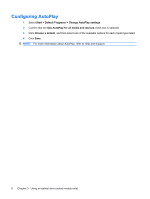HP 8530w Drives - Windows 7 - Page 14
Copying a CD, DVD, or BD
 |
UPC - 884420318132
View all HP 8530w manuals
Add to My Manuals
Save this manual to your list of manuals |
Page 14 highlights
Copying a CD, DVD, or BD 1. Select Start > All Programs > Roxio > Creator Business. NOTE: If this is the first time you have used Roxio, you must accept the program license agreement before you can complete this process. 2. In the right pane, click Copy Disc. 3. Insert the disc you want to copy into the optical drive. 4. Click Copy Disc at the bottom right of the screen. Creator Business reads the source disc and copies the data to a temporary folder on your hard drive. 5. When prompted, remove the source disc from the optical drive and insert a blank disc into the drive. After the information is copied, the disc you created is ejected automatically. NOTE: Do not move the computer while writing to a BD. 10 Chapter 3 Using an optical drive (select models only)