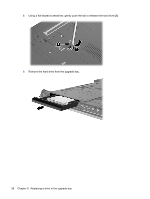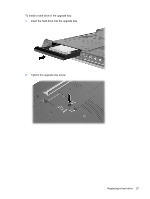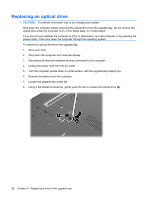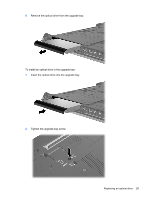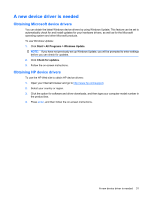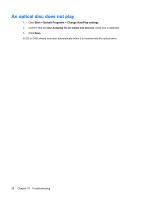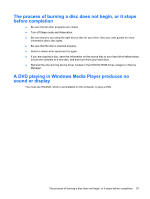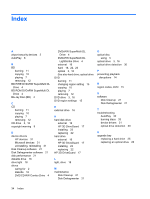HP 8530w Drives - Windows 7 - Page 34
Troubleshooting, The computer does not detect the optical drive, Start, Control Panel - windows 10
 |
UPC - 884420318132
View all HP 8530w manuals
Add to My Manuals
Save this manual to your list of manuals |
Page 34 highlights
10 Troubleshooting The computer does not detect the optical drive If the computer does not detect the optical drive, use Device Manager to troubleshoot the device and then update, uninstall, or roll back the device driver: 1. Remove any discs from the optical drive. 2. Select Start > Control Panel > System and Security. Then, in the System area, click Device Manager. 3. In the Device Manager window, click the arrow next to DVD/CD-ROM drives to expand the list to show all of the installed drives. Look for an optical drive listing. 4. Right-click the optical device listing to perform the following tasks: ● Update driver software ● Disable ● Uninstall ● Scan for hardware changes. Windows scans your system for installed hardware and installs any required drivers. ● Click Properties to see if the device is working properly: ◦ The Properties window provides details about the device to help you troubleshoot issues. ◦ Click the Driver tab to update, roll back, disable, or uninstall drivers for this device. 30 Chapter 10 Troubleshooting