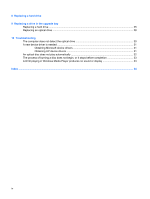Table of contents
1
Identifying installed drives
2
Handling drives
3
Using an optical drive (select models only)
Identifying the installed optical drive
.....................................................................................................
3
Using optical discs (CDs, DVDs, and BDs)
..........................................................................................
4
Selecting the right disc (CDs, DVDs, and BDs)
....................................................................................
5
CD-R discs
...........................................................................................................................
5
CD-RW discs
.......................................................................................................................
5
DVD±R discs
.......................................................................................................................
5
DVD±RW discs
....................................................................................................................
5
LightScribe DVD+R discs
....................................................................................................
5
Blu-ray Discs (BD)
...............................................................................................................
6
Playing a CD, DVD, or BD
....................................................................................................................
7
Configuring AutoPlay
............................................................................................................................
8
Observing the copyright warning
..........................................................................................................
9
Copying a CD, DVD, or BD
................................................................................................................
10
Creating or “burning” a CD, DVD, or BD
............................................................................................
11
Removing a CD, DVD, or BD
.............................................................................................................
12
When the disc tray opens
..................................................................................................
12
When the disc tray does not open
.....................................................................................
12
Preventing playback disruptions
.........................................................................................................
14
Changing DVD region settings
...........................................................................................................
15
4
Using external drives
5
Using HP 3D DriveGuard
Identifying HP 3D DriveGuard status
.................................................................................................
18
Using HP 3D DriveGuard software
.....................................................................................................
19
6
RAID support
7
Improving hard drive performance
Using Disk Defragmenter
...................................................................................................................
21
Using Disk Cleanup
............................................................................................................................
21
iii