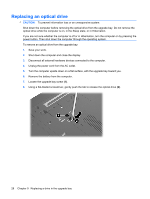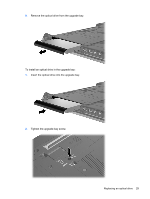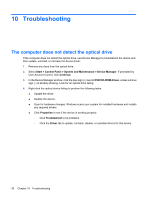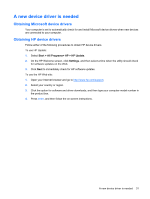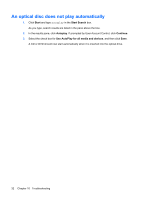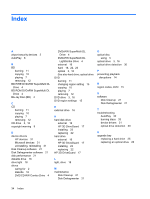HP 8530w Drives - Windows Vista - Page 36
An optical disc does not play automatically, Start, Start Search, Autoplay, Continue
 |
UPC - 884420318132
View all HP 8530w manuals
Add to My Manuals
Save this manual to your list of manuals |
Page 36 highlights
An optical disc does not play automatically 1. Click Start and type autoplay in the Start Search box. As you type, search results are listed in the pane above the box. 2. In the results pane, click Autoplay. If prompted by User Account Control, click Continue. 3. Select the check box for Use AutoPlay for all media and devices, and then click Save. A CD or DVD should now start automatically when it is inserted into the optical drive. 32 Chapter 10 Troubleshooting

An optical disc does not play automatically
1.
Click
Start
and type
autoplay
in the
Start Search
box.
As you type, search results are listed in the pane above the box.
2.
In the results pane, click
Autoplay
. If prompted by User Account Control, click
Continue
.
3.
Select the check box for
Use AutoPlay for all media and devices
, and then click
Save
.
A CD or DVD should now start automatically when it is inserted into the optical drive.
32
Chapter 10
Troubleshooting