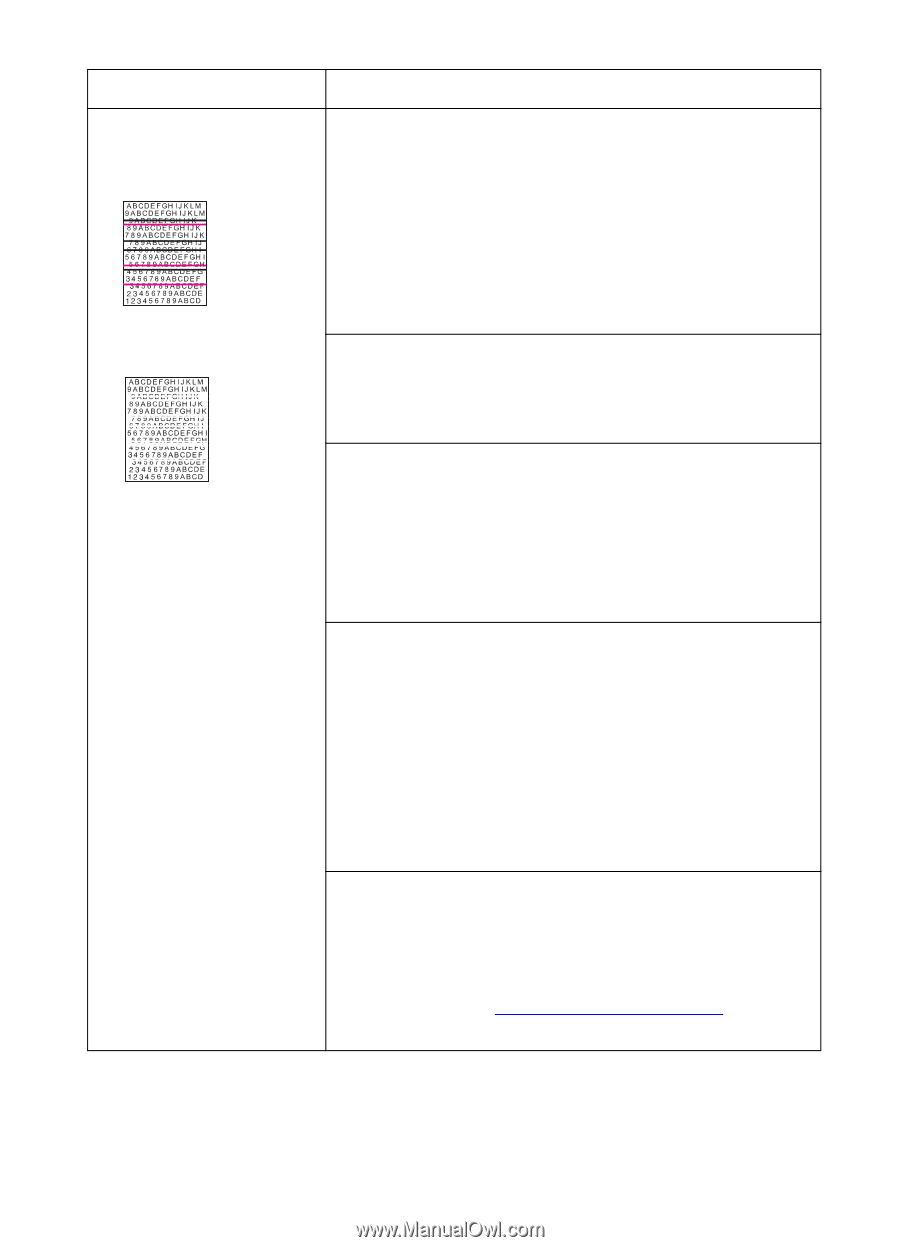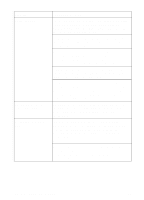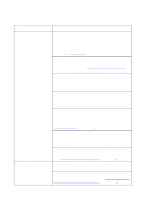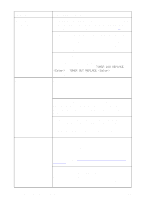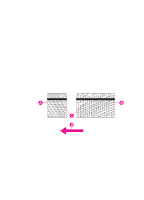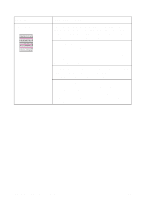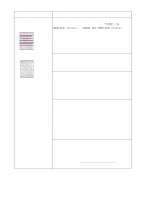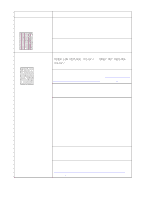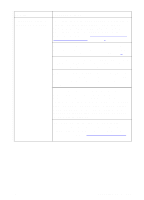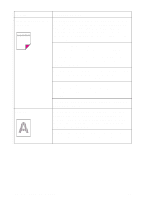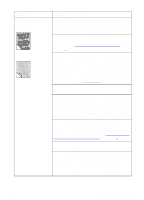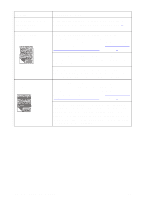HP 8550 HP Color LaserJet 8550, 8550N, 8550DN, 8550GN, 8550MFP Printer - User - Page 190
TONER LOW, REPLACE <Color>, TONER OUT REPLACE <Color>, Cleaning the Post Charger
 |
View all HP 8550 manuals
Add to My Manuals
Save this manual to your list of manuals |
Page 190 highlights
Problem Horizontal lines or streaks Cause and Solution A toner cartridge might be running out of toner. Check the printer control panel display for a TONER LOW REPLACE or TONER OUT REPLACE message. Replace the toner cartridge indicated on the printer control panel display. Do not shake the toner cartridge in attempts to extend the cartridge life. For more information on replacing the toner cartridge, see the installation guide included with the toner cartridge. Dark or light lines or streaks appear in colors, except black. A toner cartridge might be defective. If the problem persists, contact a local authorized HP dealer or service representative for service. White lines or streaks only appear in the black areas of print, but not in color areas. Print the configuration page five times. The defect should clear with continued printing. Then reprint the print job. If the problem persists, replace the black toner cartridge. If the problem persists, contact a local authorized HP dealer or service representative for service. Dark or white lines or streaks in all colors, including black. Print the configuration page five times. The defect should clear with continued printing. If the defect does not clear, turn the printer off and on to reset the printer's density calibration. Make sure that the transfer belt is seated properly (rest the ends of the belt into the notches inside the printer). If the problem persists, replace the imaging drum. For more information on replacing the imaging drum, see the installation guide included with the drum kit. Light streaks in dark solid fill areas might indicate that the post charger on the transfer drum needs to be cleaned. Open and close the front door to complete a printer self-cleaning cycle. If the defect does not clear, clean the post charger. For information on cleaning the post charger, see "Cleaning the Post Charger" later in this chapter. EN Print Quality Problems 189