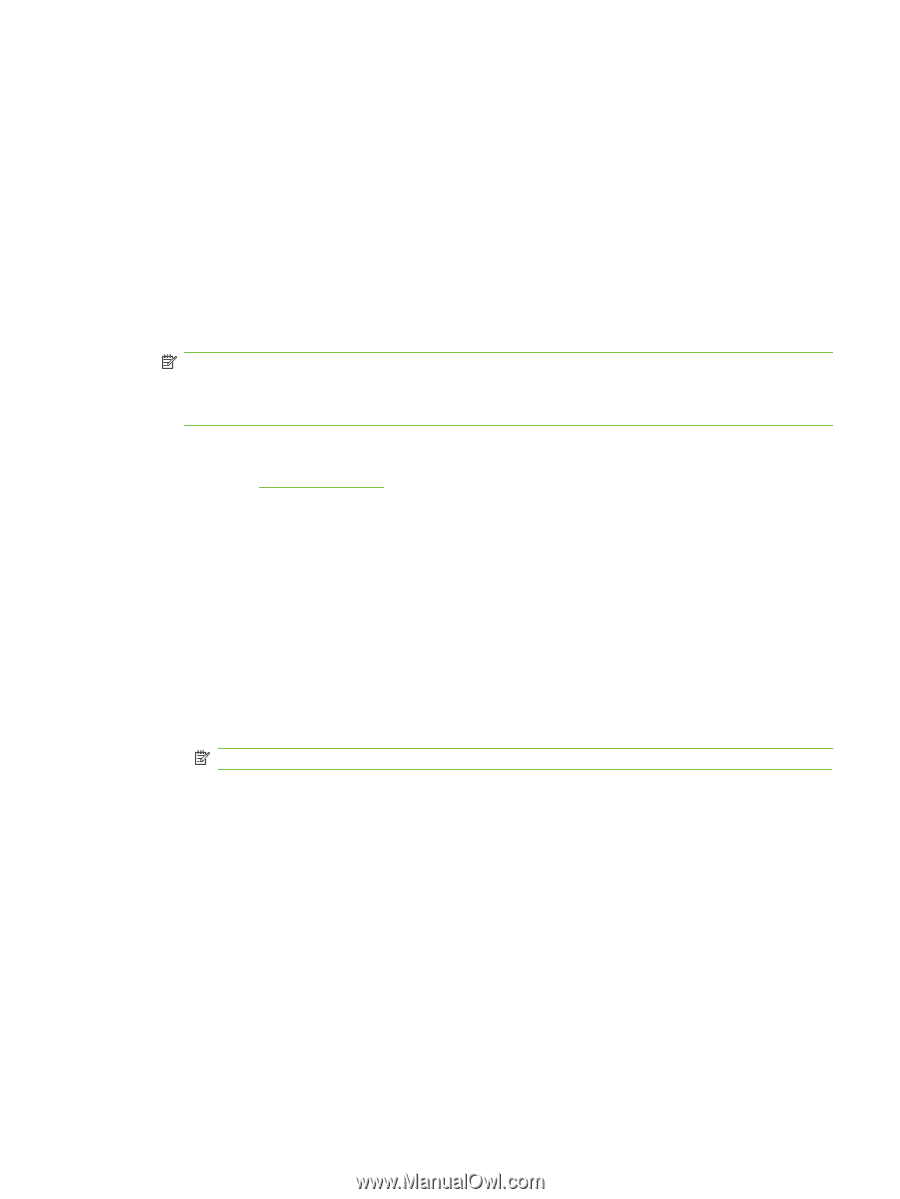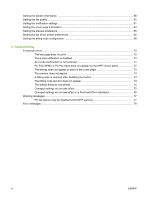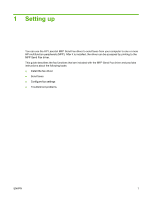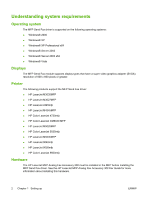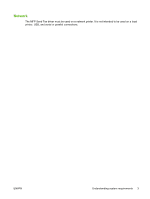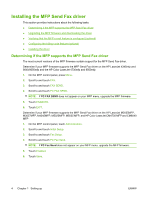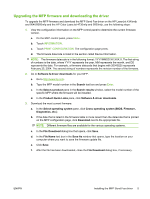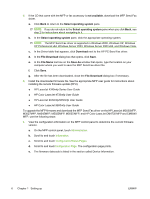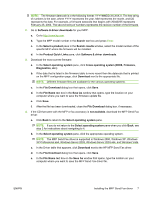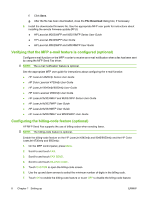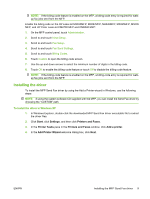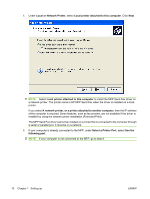HP 9040 HP LaserJet MFP - Analog Fax Accessory 300 Send Fax Driver - Page 11
Upgrading the MFP firmware and downloading the driver, Cross operating system BIOS, Firmware - laserjet mfp specification
 |
UPC - 829160792927
View all HP 9040 manuals
Add to My Manuals
Save this manual to your list of manuals |
Page 11 highlights
Upgrading the MFP firmware and downloading the driver To upgrade the MFP firmware and download the MFP Send Fax driver on the HP LaserJet 4345mfp and 9040/9050mfp and the HP Color LaserJet 4730mfp and 9500mfp, use the following steps: 1. View the configuration information on the MFP control panel to determine the current firmware version. a. On the MFP control panel, press Menu. b. Touch INFORMATION. c. Touch PRINT CONFIGURATION. The configuration page prints. d. The firmware datecode is listed in the section called Device Information. NOTE: The firmware datecode is in the following format: YYYYMMDD XX.XXX.X. The first string of numbers is the date, where YYYY represents the year, MM represents the month, and DD represents the date. For example, a firmware datecode that begins with 20040225 represents February 25, 2004. The second string of numbers represents the revision number of the firmware. 2. Go to Software & driver downloads for your MFP. a. Go to http://www.hp.com. b. Type the MFP model number in the Search text box and press Enter. c. In the Select a product pane in the Search results window, select the model number of the specific MFP where the firmware will be installed. d. In the Product Quick Links pane, click Software & driver downloads. 3. Download the most current firmware. a. In the Select operating system pane, click Cross operating system (BIOS, Firmware, Diagnostics, etc.). b. If the date that is listed in the firmware table is more recent than the datecode that is printed on the MFP configuration page, click Download next to the appropriate file. NOTE: Different firmware files are available for the various operating systems. c. In the File Download dialog box that opens, click Save. d. In the File Name text box in the Save As window that opens, type the location on your computer where you want to save the firmware update file. e. Click Save. f. After the file has been downloaded, close the File Download dialog box, if necessary. ENWW Installing the MFP Send Fax driver 5