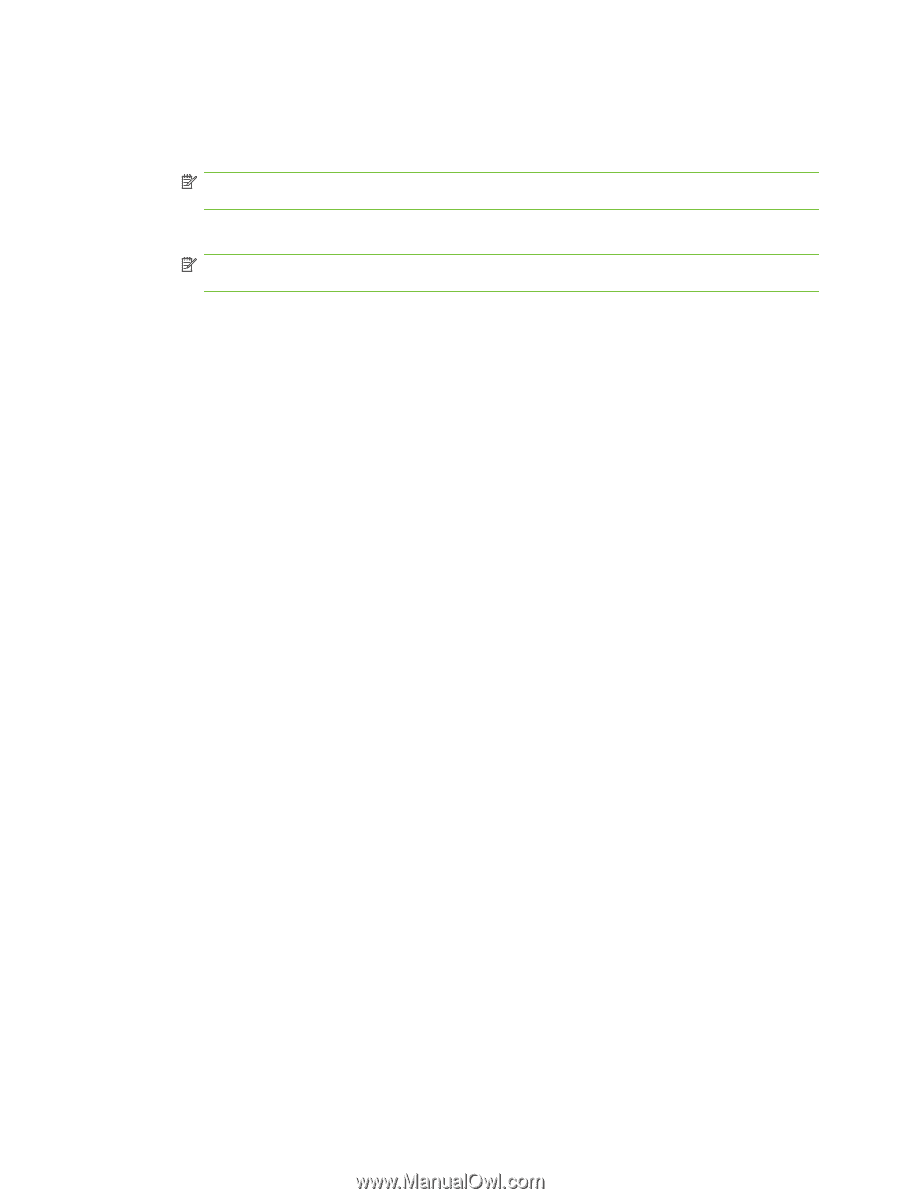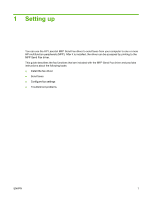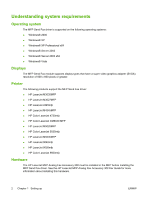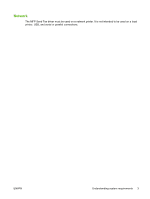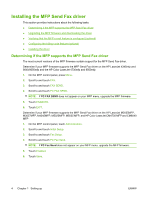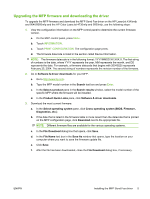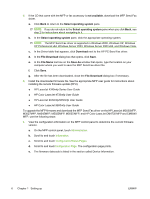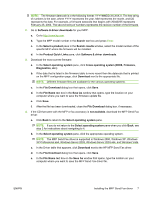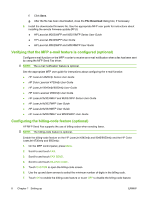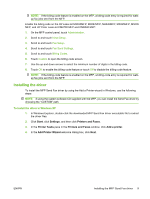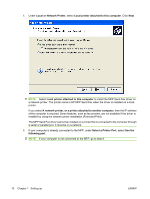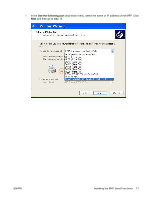HP 9040 HP LaserJet MFP - Analog Fax Accessory 300 Send Fax Driver - Page 12
not available, Select operating system, Download, File Download, File Name, Save As, M3027MFP - laserjet 9050mfp series
 |
UPC - 829160792927
View all HP 9040 manuals
Add to My Manuals
Save this manual to your list of manuals |
Page 12 highlights
4. If the CD that came with the MFP or fax accessory is not available, download the MFP Send Fax driver. a. Click Back to return to the Select operating system pane. NOTE: If you do not return to the Select operating system pane when you click Back, see step 2 for instructions about navigating to it. b. In the Select operating system pane, click the appropriate operating system. NOTE: The MFP Send Fax driver is supported in Windows 2000, Windows XP, Windows XP Professional x64, Windows Server 2003, Windows Server 2003 x64, and Windows Vista. c. In the Driver table that appears, click Download next to the HP PC Send Fax driver. d. In the File Download dialog box that opens, click Save. e. In the File Name text box on the Save As window that opens, type the location on your computer where you want to save the MFP Send Fax driver file. f. Click Save. g. After the file has been downloaded, close the File Download dialog box if necessary. 5. Install the downloaded firmware file. See the appropriate MFP user guide for instructions about installing the remote firmware update (RFU): ● HP LaserJet 4345mfp Series User Guide ● HP Color LaserJet 4730mfp User Guide ● HP LaserJet 9040mfp/9050mfp User Guide ● HP Color LaserJet 9500mfp User Guide To upgrade the MFP firmware and download the MFP Send Fax driver on the HP LaserJet M3035MFP, M3027MFP, M4345MFP, M5025MFP, M5035 MFP, and HP Color LaserJet CM4730 MFP and CM6040 MFP, use the following steps: 1. View the configuration information on the MFP control panel to determine the current firmware version. a. On the MFP control panel, touch Administration. b. Scroll to and touch Information. c. Scroll to and touch Configuration/Status Pages. d. Scroll to and touchConfiguration Page. The configuration page prints. e. The firmware datecode is listed in the section called Device Information. 6 Chapter 1 Setting up ENWW