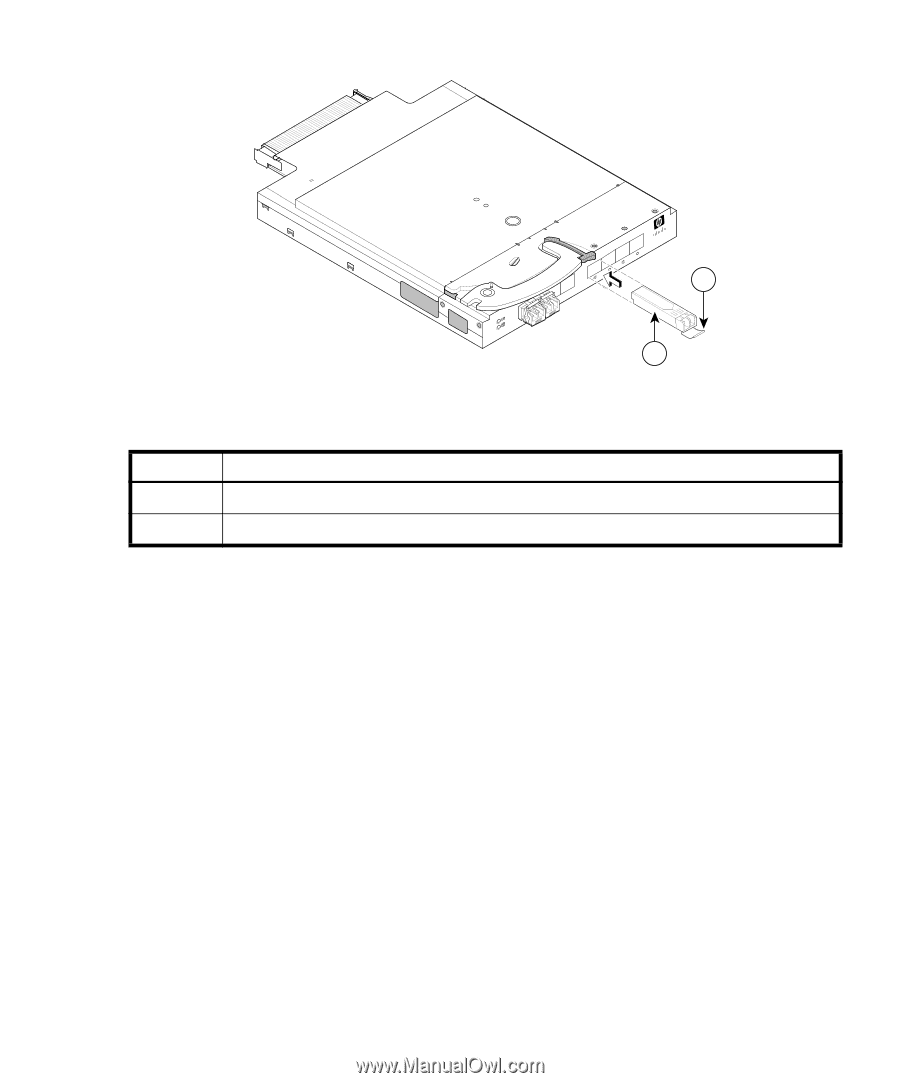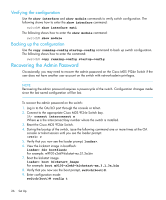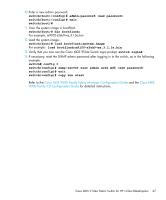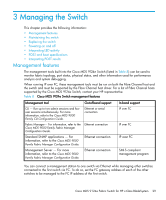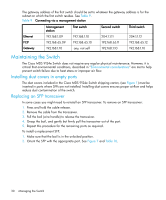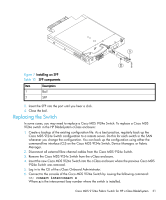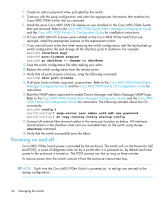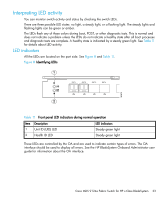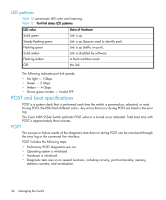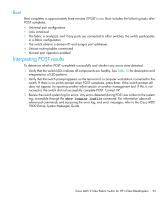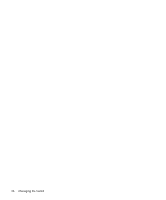HP 9124 Cisco MDS 9124e Fabric Switch for HP c-Class BladeSystem User Guide (A - Page 31
Replacing the Switch, connect interconnect x - 24 port fabric switch command
 |
UPC - 808736835008
View all HP 9124 manuals
Add to My Manuals
Save this manual to your list of manuals |
Page 31 highlights
scale: 3/8" = 1" 20 19 18 17 5 EXT 6 EXT 7 EXT 8 EXT CiscoCMISDCSO9124e 1 181867 2 Figure 7 Installing an SFP Table 10 SFP components Item Description 1 Bail 2 SFP 3. Insert the SFP into the port until you hear a click. 4. Close the bail. Replacing the Switch In some cases, you may need to replace a Cisco MDS 9124e Switch. To replace a Cisco MDS 9124e switch in the HP BladeSystem c-Class enclosure: 1. Create a backup of the existing configuration file. As a best practice, regularly back up the Cisco MDS 9124e Switch configuration to a remote server. Do this for each switch in the SAN whenever you change the configuration. You can back up the configuration using either the command-line interface (CLI) on the Cisco MDS 9124e Switch, Device Manager, or Fabric Manager. 2. Disconnect all external fibre channel cables from the Cisco MDS 9124e Switch. 3. Remove the Cisco MDS 9124e Switch from the c-Class enclosure. 4. Insert the new Cisco MDS 9124e Switch into the c-Class enclosure where the previous Cisco MDS 9124e Switch was removed. 5. Log in to the CLI of the c-Class Onboard Administrator. 6. Connect to the console of the Cisco MDS 9124e Switch by issuing the following command: OA> connect interconnect x Where x is the interconnect bay number where the switch is installed. Cisco MDS 9124e Fabric Switch for HP c-Class BladeSystem 31