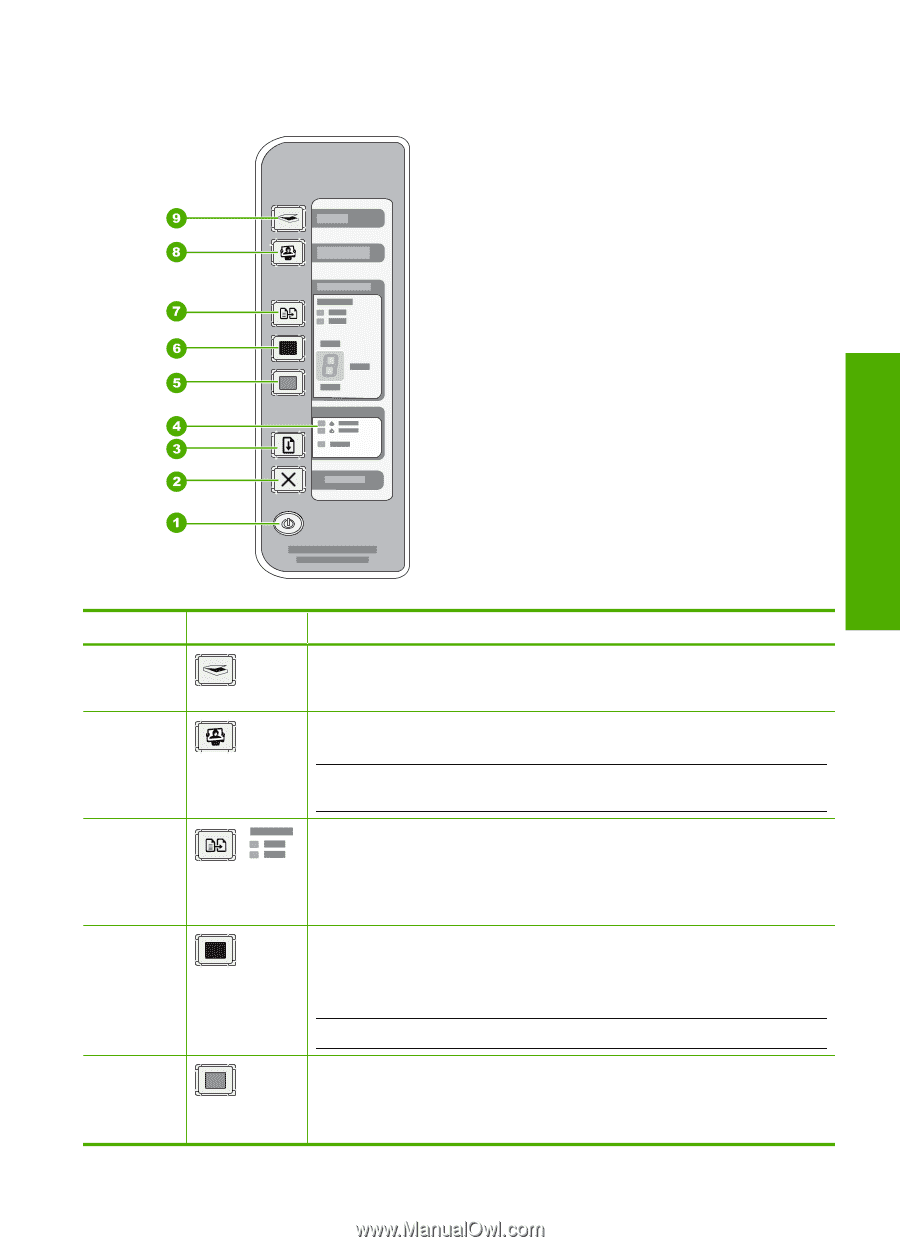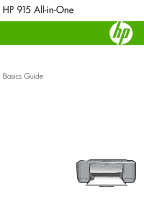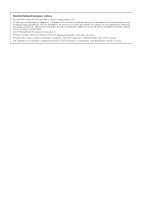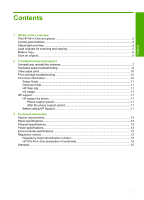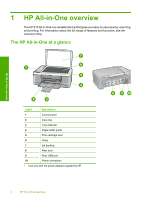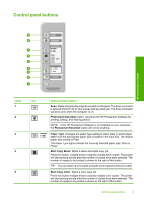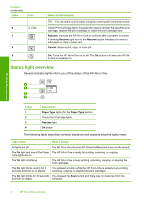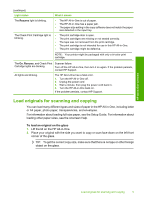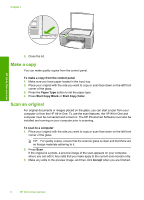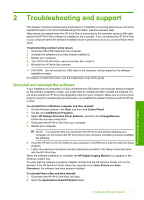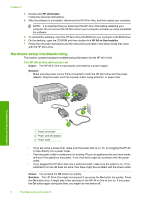HP 915 Basic Guide - Page 5
Control panel buttons, Label, Name and Description - printer installer
 |
View all HP 915 manuals
Add to My Manuals
Save this manual to your list of manuals |
Page 5 highlights
Control panel buttons HP All-in-One overview Label 1 2 Icon 3 4 5 Name and Description Scan: Starts scanning the original currently on the glass. The Scan command is ignored if the HP All-in-One is busy with any other job. The Scan command functions only when the computer is on. Photosmart Essential button: Launches the HP Photosmart Software for printing, editing, and sharing photos. NOTE: If the HP Photosmart Software is not installed on your computer, the Photosmart Essential button will not do anything. Paper Type: Changes the paper type setting to either plain or photo paper. Make sure the appropriate paper type is loaded in the input tray. The default paper type setting is Plain. The Paper Type lights indicate the currently selected paper type, Plain or Photo. Start Copy Black: Starts a black-and-white copy job. Press this button multiple times to specify multiple black copies. The printer will start printing shortly after the number of copies have been selected. The number of copies to be printed is shown to the right of this button. TIP: You can make up to 9 copies using the control panel (varies by model). Start Copy Color: Starts a color copy job. Press this button multiple times to specify multiple color copies. The printer will start printing shortly after the number of copies have been selected. The number of copies to be printed is shown to the right of this button. Control panel buttons 3