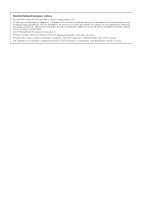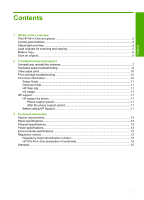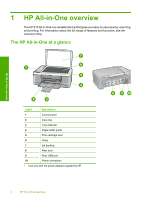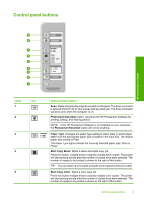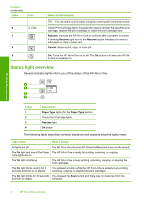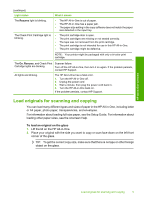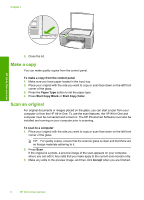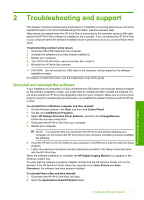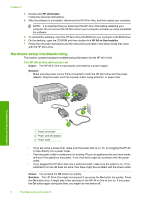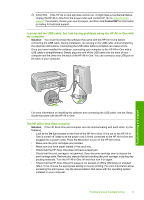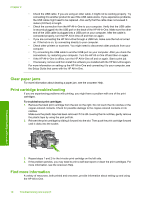HP 915 Basic Guide - Page 7
Load originals for scanning and copying, HP All-in-One overview - printer cartridge
 |
View all HP 915 manuals
Add to My Manuals
Save this manual to your list of manuals |
Page 7 highlights
HP All-in-One overview (continued) Light status The Resume light is blinking. The Check Print Cartridge light is blinking. What it means • The HP All-in-One is out of paper. • The HP All-in-One has a paper jam. • The paper size setting in the copy software does not match the paper size detected in the input tray. • The print cartridge door is open. • The print cartridges are missing or not seated correctly. • The tape was not removed from the print cartridge. • The print cartridge is not intended for use in this HP All-in-One. • The print cartridge might be defective. NOTE: Your printer might be packaged with only a tri-color print cartridge. The On, Resume, and Check Print Scanner failure. Cartridge lights are blinking. Turn off the HP All-in-One, then turn it on again. If the problem persists, contact HP Support. All lights are blinking. The HP All-in-One has a fatal error. 1. Turn the HP All-in-One off. 2. Unplug the power cord. 3. Wait a minute, then plug the power cord back in. 4. Turn the HP All-in-One back on. If the problem persists, contact HP Support. Load originals for scanning and copying You can load many different types and sizes of paper in the HP All-in-One, including letter or A4 paper, photo paper, transparencies, and envelopes. For information about loading full-size paper, see the Setup Guide. For information about loading other paper sizes, see the onscreen Help. To load an original on the glass 1. Lift the lid on the HP All-in-One. 2. Place your original with the side you want to copy or scan face down on the left front corner of the glass. TIP: To get the correct copy size, make sure that there is no tape or other foreign object on the glass. Load originals for scanning and copying 5