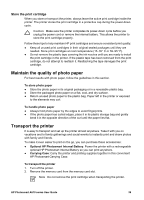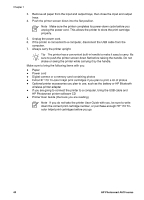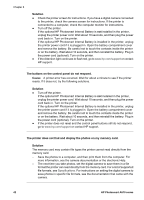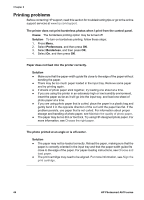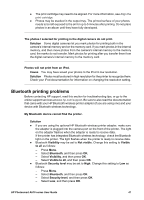HP A616 User Guide - Page 45
Solution, The buttons on the control panel do not respond., Cause
 |
UPC - 882780516199
View all HP A616 manuals
Add to My Manuals
Save this manual to your list of manuals |
Page 45 highlights
Chapter 8 Solution ● Check the printer screen for instructions. If you have a digital camera connected to the printer, check the camera screen for instructions. If the printer is connected to a computer, check the computer monitor for instructions. ● Turn off the printer. If the optional HP Photosmart Internal Battery is not installed in the printer, unplug the printer power cord. Wait about 10 seconds, and then plug the power cord back in. Turn on the printer. If the optional HP Photosmart Internal Battery is installed in the printer, unplug the printer power cord if it is plugged in. Open the battery compartment cover and remove the battery. Be careful not to touch the contacts inside the printer or on the battery. Wait about 10 seconds, and then reinstall the battery. Plug in the power cord (optional). Turn on the printer. ● If the Attention light continues to flash red, go to www.hp.com/support or contact HP support. The buttons on the control panel do not respond. Cause A printer error has occurred. Wait for about a minute to see if the printer resets. If it does not, try the following solutions. Solution ● Turn off the printer. If the optional HP Photosmart Internal Battery is not installed in the printer, unplug the printer power cord. Wait about 10 seconds, and then plug the power cord back in. Turn on the printer. If the optional HP Photosmart Internal Battery is installed in the printer, unplug the printer power cord if it is plugged in. Open the battery compartment cover and remove the battery. Be careful not to touch the contacts inside the printer or on the battery. Wait about 10 seconds, and then reinstall the battery. Plug in the power cord (optional). Turn on the printer. ● If the printer does not reset and the control panel buttons still do not respond, go to www.hp.com/support or contact HP support. The printer does not find and display the photos on my memory card. Solution The memory card may contain file types the printer cannot read directly from the memory card. - Save the photos to a computer, and then print them from the computer. For more information, see the camera documentation or the electronic Help. - The next time you take photos, set the digital camera to save them in a file format the printer can read directly from the memory card. For a list of supported file formats, see Specifications. For instructions on setting the digital camera to save photos in specific file formats, see the documentation that came with the camera. 42 HP Photosmart A610 series