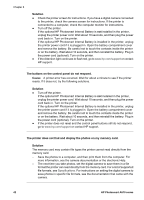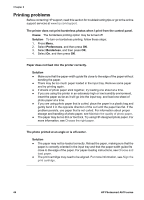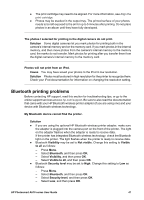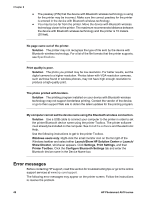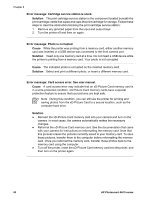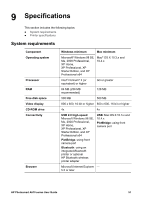HP A616 User Guide - Page 50
Bluetooth printing problems, Photos will not print from an iPod.
 |
UPC - 882780516199
View all HP A616 manuals
Add to My Manuals
Save this manual to your list of manuals |
Page 50 highlights
● The print cartridge may need to be aligned. For more information, see Align the print cartridge. ● Photos may be stacked in the output tray. The printed surface of your photos needs to be left exposed to the air for up to 5 minutes after printing. Do not place photos in an album until they have fully developed. The photos I selected for printing in the digital camera do not print. Solution Some digital cameras let you mark photos for printing both in the camera's internal memory and on the memory card. If you mark photos in the internal memory, and then move photos from the camera's internal memory to the memory card, the marks do not transfer. Mark photos for printing after you transfer them from the digital camera's internal memory to the memory card. Photos will not print from an iPod. Cause You may have saved your photos to the iPod in low resolution. Solution Photos must be stored in high resolution for the printer to recognize them. Check your iPod documentation for information on changing the resolution setting. Bluetooth printing problems Before contacting HP support, read this section for troubleshooting tips, or go to the online support services at www.hp.com/support. Be sure to also read the documentation that came with your HP Bluetooth wireless printer adapter (if you are using one) and your device with Bluetooth wireless technology. My Bluetooth device cannot find the printer. Solution ● If you are using the optional HP Bluetooth wireless printer adapter, make sure the adapter is plugged into the camera port on the front of the printer. The light on the adapter flashes when the adapter is ready to receive data. If the printer has integrated Bluetooth wireless technology, check the Bluetooth light on the printer. The light flashes when the printer is ready to receive data. ● Bluetooth Visibility may be set to Not visible. Change this setting to Visible to all as follows: - Press Menu. - Select Bluetooth, and then press OK. - Select Visibility, and then press OK. - Select Visible to all, and then press OK. ● Bluetooth Security level may be set to High. Change this setting to Low as follows: - Press Menu. - Select Bluetooth, and then press OK. - Select Security level, and then press OK. - Select Low, and then press OK. HP Photosmart A610 series User Guide 47