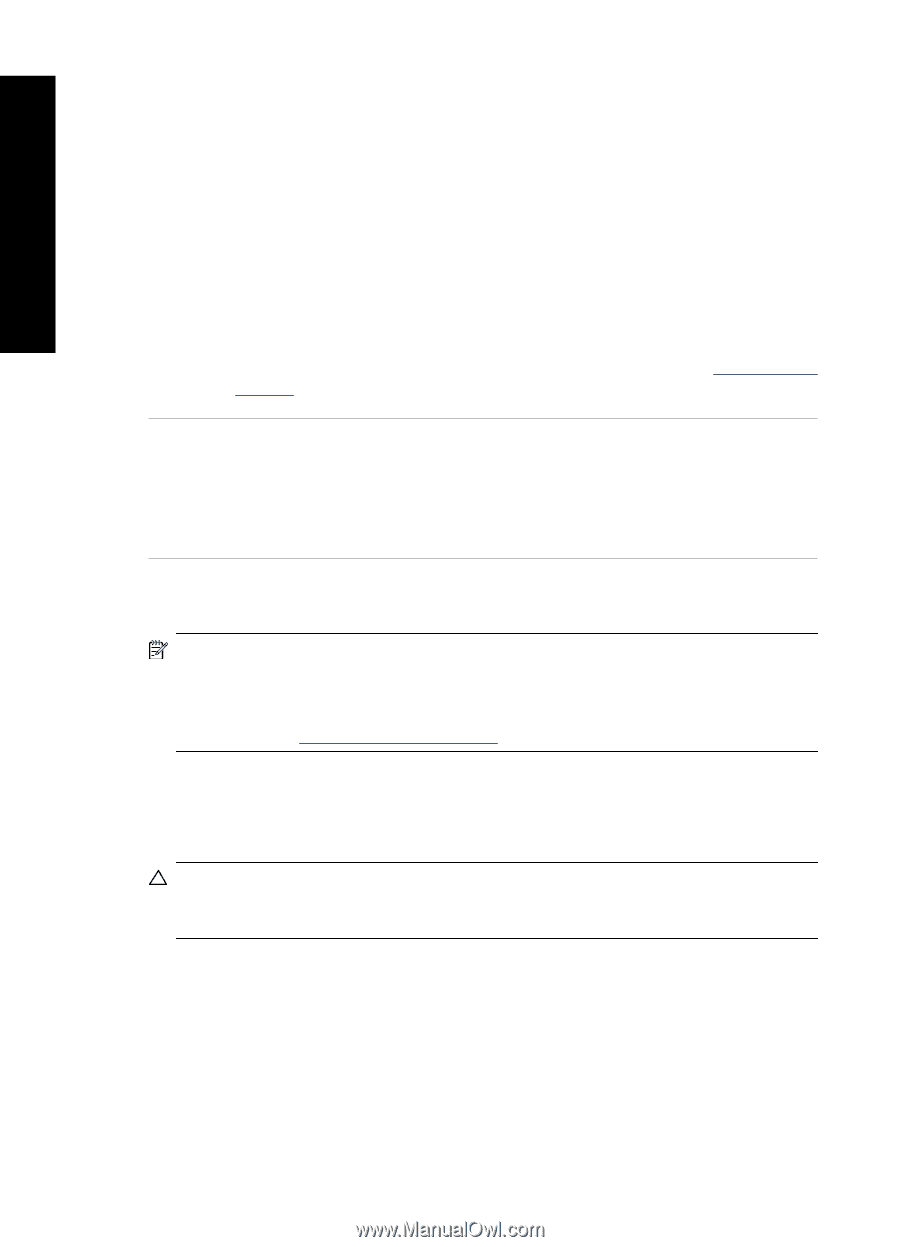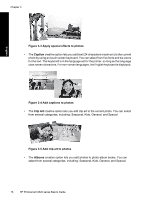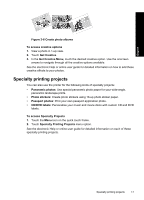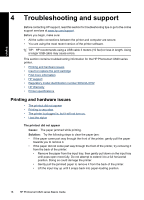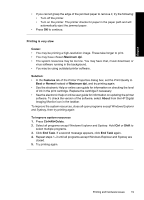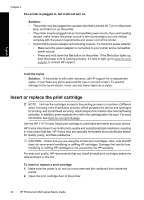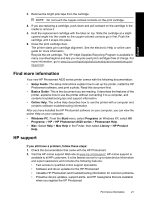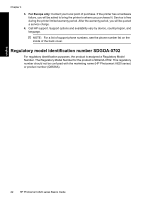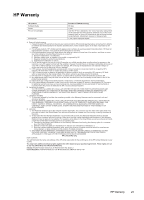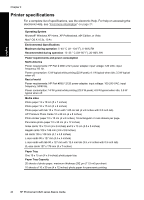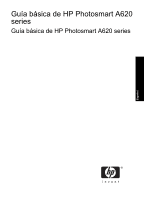HP A626 Basics Guide - Page 20
Insert or replace the print cartridge, The printer is plugged in, but it will not turn on., Solution - photosmart power adapter
 |
UPC - 883585085330
View all HP A626 manuals
Add to My Manuals
Save this manual to your list of manuals |
Page 20 highlights
English Chapter 4 The printer is plugged in, but it will not turn on. Solution: • The printer may be plugged into a power strip that is turned off. Turn on the power strip, and then turn on the printer. • The printer may be plugged into an incompatible power source. If you are traveling abroad, make certain the power source in the country/region you are visiting complies with the power requirements and power cord of the printer. • Check that the power adapter is functioning properly. To check the power adapter: • Make sure the power adapter is connected to your printer and a compatible power source. • Press and hold down the On button on the printer. If the On button lights up, then the power cord is working properly. If it fails to light, go to www.hp.com/ support or contact HP support. I lost the stylus Solution: If the printer is still under warranty, call HP support for a replacement stylus, or purchase any stylus approved for use on a touch screen. To prevent damage to the touch screen, never use any sharp object as a stylus. Insert or replace the print cartridge NOTE: Ink from the cartridges is used in the printing process in a number of different ways, including in the initialization process, which prepares the device and cartridges for printing, and in printhead servicing, which keeps print nozzles clear and ink flowing smoothly. In addition, some residual ink is left in the cartridge after it is used. For more information see www.hp.com/go/inkusage. Use the HP 110 Tri-color Inkjet print cartridge to print black-and-white and color photos. HP Vivera Inks deliver true-to-life photo quality and exceptional fade resistance, resulting in vivid colors that last. HP Vivera Inks are specially formulated and scientifically tested for quality, purity, and fade resistance. CAUTION: Check that you are using the correct print cartridges. Also, note that HP does not recommend modifying or refilling HP cartridges. Damage that results from modifying or refilling HP cartridges is not covered by the HP warranty. For best print quality, HP recommends that you install all retail print cartridges before the date stamped on the box. To insert or replace a print cartridge 1. Make sure the power is on and you have removed the cardboard from inside the printer. 2. Open the print cartridge door of the printer. 20 HP Photosmart A620 series Basics Guide