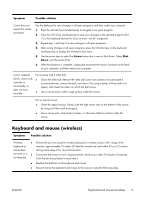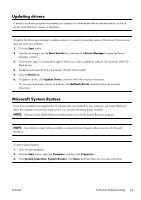HP All-in-One 200-5000 Getting Started Guide - Page 19
Software troubleshooting, Symptom, Possible solution, Start, Control Panel, Network and Internet
 |
View all HP All-in-One 200-5000 manuals
Add to My Manuals
Save this manual to your list of manuals |
Page 19 highlights
Symptom Possible solution Verify that you are using the proper cables for your Internet connection type. Your computer might have a dial-up modem and an Ethernet network adapter (also called a network interface card, or NIC). A modem uses a standard telephone cable, whereas the network adapter uses a network cable, to connect to a local area network (LAN). Do not connect a telephone cable to the network adapter, and do not plug a network cable into a telephone service line; doing so might damage the network adapter. Run the wireless setup wizard: 1. Click the Start button, click Control Panel, click Network and Internet, and then click Network and Sharing Center. 2. In the Network and Sharing Center window, click Set up a connection or network to open the wizard, and then follow the onscreen instructions. If your system has an external antenna, try to move the antenna to a better position. If the antenna is internal, try to move the computer. Try to connect again later, or contact your Internet service provider (ISP) for assistance. Software troubleshooting Some software repairs are as simple as restarting your computer, and others require performing a System Recovery from files on your hard disk drive. To repair software problems, try these methods: ● Turn the computer off completely and then turn it on again. This is the easiest (and sometimes the best) way. ● Update the drivers (see Updating drivers on page 13). ● Use Microsoft System Restore (see Microsoft System Restore on page 13) - Restore your computer to a configuration that was in use before the software was installed. ● Reinstall the software program or hardware driver. (See Software program and hardware driver reinstallation on page 14) - Restores the software (if it came with the product) or hardware driver to factory defaults. ● System Recovery (see System Recovery on page 17) - Erase and reformat the hard disk drive, and then reinstall the operating system, programs, and drivers. This erases all data files you have created. 12 Chapter 3 Troubleshooting and maintenance ENWW