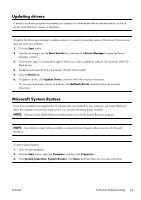HP All-in-One 200-5000 Getting Started Guide - Page 24
System Recovery, System Recovery from the Windows 7 Start Menu
 |
View all HP All-in-One 200-5000 manuals
Add to My Manuals
Save this manual to your list of manuals |
Page 24 highlights
Cleaning the keyboard and mouse When cleaning the keyboard keys, use a low setting on a battery-powered vacuum cleaner, to avoid removing key caps and springs. 1. Vacuum between the keys of the keyboard and along the grooves. 2. Use a clean, dry cloth and isopropyl (rubbing) alcohol to clean buildup on the keyboard keys and along its edges. 3. Wipe the body of the mouse and the mouse cord by using cleaning wipes. If you have a roller-ball mouse, clean the ball and rollers inside: 1. Turn the mouse upside down, and rotate the ball-cover ring counterclockwise to remove the ring and release the roller ball. 2. Rinse the roller ball with soap and warm water. 3. Clean the rollers inside the mouse with a cotton swab dampened with isopropyl (rubbing) alcohol. 4. After the roller ball and rollers are completely dry, replace the ball and ballcover ring. System Recovery System Recovery completely erases and reformats the hard disk drive, deleting all data files you have created, and then reinstalls the operating system, programs, and drivers. However, you must reinstall any software that was not installed on the computer at the factory. This includes software that came on media included in the computer accessory box, and any software programs you installed after purchase. NOTE: Always use the System Restore procedure before you use the System Recovery program - see Microsoft System Restore on page 13. NOTE: Some features might not be available on systems that are shipped without a version of Microsoft Windows. You must choose one of the following methods to perform a System Recovery: ● Recovery Image - Run the System Recovery from a recovery image stored on your hard disk drive. The recovery image is a file that contains a copy of the original factory-shipped software. To perform a System Recovery from a recovery image, see System Recovery from the Windows 7 Start Menu on page 18. NOTE: The recovery image uses a portion of the hard disk drive that cannot be used for data storage. ● Recovery Discs - Run the System Recovery from a set of recovery discs that you create from files stored on your hard disk drive or purchased separately. To create recovery discs, see Recovery discs on page 20. ENWW System Recovery 17