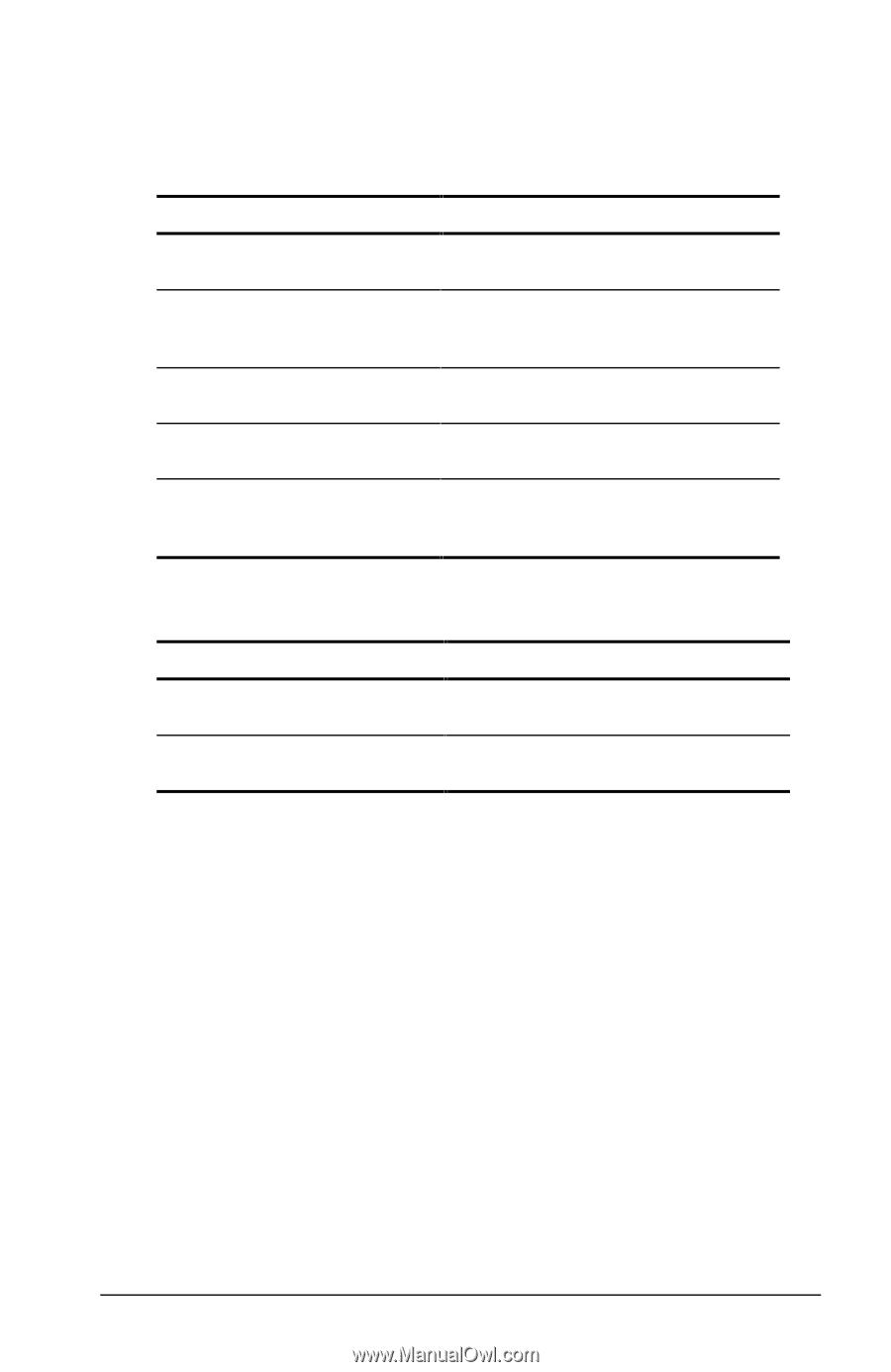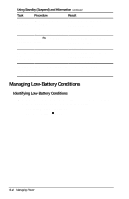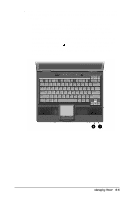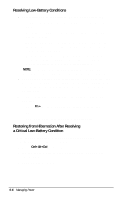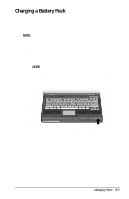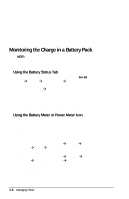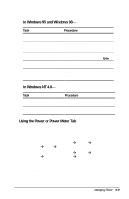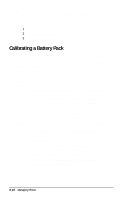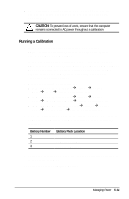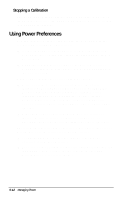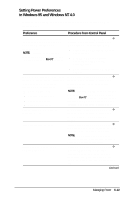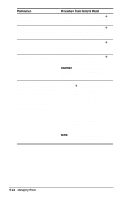HP Armada e500 Compaq Armada E500 Series Reference Guide - Page 66
In Windows 95 and Windows 98, In Windows NT 4.0, Using the Power or Power Meter Tab
 |
View all HP Armada e500 manuals
Add to My Manuals
Save this manual to your list of manuals |
Page 66 highlights
When the battery meter or power meter icon is displayed in the taskbar, the icon can also be used as follows. In Windows 95 and Windows 98- Task Procedure View the total battery power Rest the cursor over the icon. remaining in the system. Enable/disable an on-screen Left-click the icon, select or clear critical low-battery warning. the Enable Low Battery Warning check box, then select OK. Access the Power tab in the Right-click the icon, select Adjust Power Properties window. Power Properties, then press Enter. Open battery meter in a popup window. Double-click the icon. Display charge information as Left-click the icon, then select your a percent of a full charge or preference in the popup window. as the run time remaining. In Windows NT 4.0- Task View the total battery power remaining in the system. Open the Compaq Power Properties window. Procedure Rest the cursor over the icon. Double-click or right-click the icon. Using the Power or Power Meter Tab The Power tab, called the Power Meter tab in Windows 98, is available in Windows 95 and Windows 98. s To access the tab t In Windows 95 select StartÅSettingsÅControl PanelÅPowerÅPower tab. t In Windows 98 select StartÅSettingsÅControl PanelÅPower ManagementÅPower Meter tab. s To view the combined percent of total power remaining in all battery packs in the system, clear the Show the Status of All Batteries check box. Managing Power 5-9