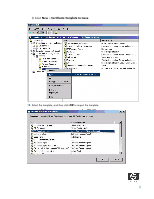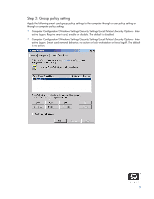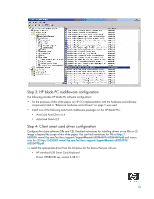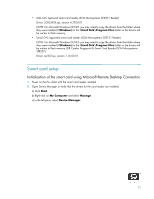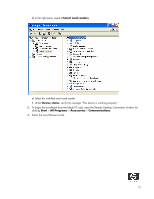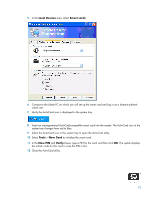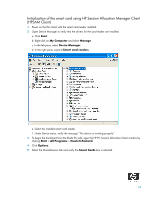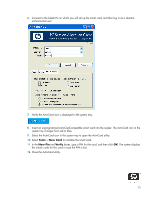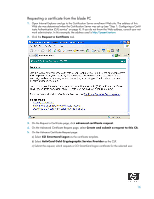HP Bc1500 Implementation of an ActivCard smart card solution on HP CCI - Page 13
Local Devices, Smart cards, Tools, New Card, New PIN, Verify
 |
View all HP Bc1500 manuals
Add to My Manuals
Save this manual to your list of manuals |
Page 13 highlights
5. In the Local Devices area, select Smart cards. 6. Connect to the blade PC on which you will set up the smart card and log in as a domain-authenticated user. 7. Verify the ActivCard icon is displayed in the system tray. 8. Insert an unprogrammed ActivCard-compatible smart card into the reader. The ActivCard icon in the system tray changes from red to blue. 9. Select the ActivCard icon in the system tray to open the ActivCard utility. 10. Select Tools > New Card to initialize the smart card. 11. In the New PIN and Verify boxes, type a PIN for the card, and then click OK. The system displays the unlock code for this card in case the PIN is lost. 12. Close the ActivCard utility. 13

13
5.
In the
Local Devices
area, select
Smart cards
.
6.
Connect to the blade PC on which you will set up the smart card and log in as a domain-authenti-
cated user.
7.
Verify the ActivCard icon is displayed in the system tray.
8.
Insert an unprogrammed ActivCard-compatible smart card into the reader. The ActivCard icon in the
system tray changes from red to blue.
9.
Select the ActivCard icon in the system tray to open the ActivCard utility.
10.
Select
Tools
>
New Card
to initialize the smart card.
11.
In the
New PIN
and
Verify
boxes, type a PIN for the card, and then click
OK
. The system displays
the unlock code for this card in case the PIN is lost.
12.
Close the ActivCard utility.