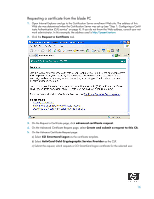HP Bc1500 Implementation of an ActivCard smart card solution on HP CCI - Page 21
Usage case 4: User authentication using VPN through firewall to blade PC
 |
View all HP Bc1500 manuals
Add to My Manuals
Save this manual to your list of manuals |
Page 21 highlights
4. In Internet Explorer, type the address of a secure Web site. 5. If the system displays security alert messages, click OK. The LED on the card reader indicates when the Web site is accessing the smart card to verify whether the certificate is approved for the site. 6. After the secure Web site displays, a lock icon in the lower right corner of Internet Explorer confirms that you are connected to a secure Web site. Usage case 4: User authentication using VPN through firewall to blade PC Instructions for installing and configuring a VPN tunnel with a firewall is beyond the scope of this white paper; therefore, the white paper assumes the VPN tunnel and firewall are already installed and functional. The white paper also assumes that you have a broadband Internet connection and that ActivCard middleware is installed on the client. 1. In the Control Panel on the client computer, open Network and Internet Connections. 2. Select the Create a connection to the network at your workplace task. 3. In the New Connection Wizard, select Virtual Private Network connection. 21