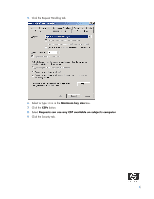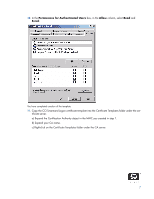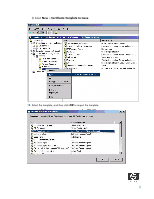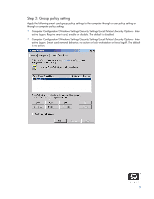HP Bc1500 Implementation of an ActivCard smart card solution on HP CCI - Page 4
Software configuration
 |
View all HP Bc1500 manuals
Add to My Manuals
Save this manual to your list of manuals |
Page 4 highlights
Software configuration Configure the following items to set up a smart card solution on CCI: 1. Certificate Authentication (CA) service 2. Group policy settings 3. Middleware running on a HP blade PC 4. Smart card client driver Step 1: Configuring a Certificate Authentication (CA) service Configure a CA service. This white paper uses Microsoft Certificate Services to configure certificates. Detailed instructions for installing a CA service is beyond the scope of this white paper. For more information about installing Certificate Services, see http://www.microsoft.com/technet/security/smallbusiness/prodtech/windowsserver2003/build_ent_root_ca.mspx and http://h20000.www2.hp.com/bc/ docs/support/SupportManual/c00363517/c00363517.pdf. After you install the CA service, perform the following configuration steps: 1. Create an MMC with the following snap-ins: • Active Directory Users and Computers • Certification Authority • Certificate Templates 2. Click Certificate Templates and look for the Smartcard Logon certificate in the right pane. 3. Create a duplicate template by right-clicking on the Smartcard Logon certificate template, and then selecting Duplicate Template. 4