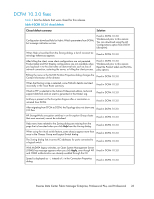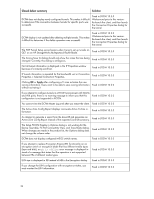HP Brocade BladeSystem 4/12 HP StorageWorks B-series Data Center Fabric Manage - Page 20
Launching the DCFM client, To install DCFM Enterprise, DCFM Professional Plus
 |
View all HP Brocade BladeSystem 4/12 manuals
Add to My Manuals
Save this manual to your list of manuals |
Page 20 highlights
To install DCFM Enterprise, Professional Plus, or Professional on a Linux server: 1. Download and extract the tar.gz file from the following HP website: http://h18006.www1.hp.com/products/storageworks/dc_fabricmgr/index.html Under Support, click HP Support & Documents, and then click Download drivers and software. Under Select your product, select HP StorageWorks B-series Data Center Fabric Manager Enterprise Software. Under Select operating system, click Cross operating system (BIOS, Firmware, Diagnostics, etc), and then select your product. 2. Navigate to the Linux folder. 3. From the File Manager window, execute Install.bin. 4. Follow the wizard instructions to complete the installation. To install DCFM Enterprise, DCFM Professional Plus, or DCFM Professional on a Solaris server: 1. Download and extract the tar.gz file from the following HP website: http://h18006.www1.hp.com/products/storageworks/dc_fabricmgr/index.html Under Support, click HP Support & Documents, and then click Download drivers and software. Under Select your product, select HP StorageWorks B-series Data Center Fabric Manager Enterprise Software. Under Select operating system, click Cross operating system (BIOS, Firmware, Diagnostics, etc), and then select your product. 2. Navigate to the Solaris folder. 3. Execute Install.bin. 4. Follow the wizard instructions to complete the installation. Launching the DCFM client DCFM Professional client To launch the DCFM client: • For Windows and Linux: Double-click the DCFM client shortcut icon on the desktop. • For Windows: Select Start > Programs > DCFM 10.3.4 > DCFM 10.3.4. • For Solaris: From the command prompt, execute the DCFM shell script: nl /opt/DCFM_Pro_10_3_3/bin/dcfm . NOTE: For DCFM Professional, the client must run on the same local machine as the DCFM Professional server. DCFM Professional Plus or DCFM Enterprise client To launch the DCFM Professional Plus or DCFM Enterprise client on the same local machine as the DCFM server: • For Windows: Select Start > Programs > DCFM 10.3.4 > DCFM 10.3.4 • For Linux and Solaris: The procedure is the same as for launching from a remote host. See the following procedure. 20