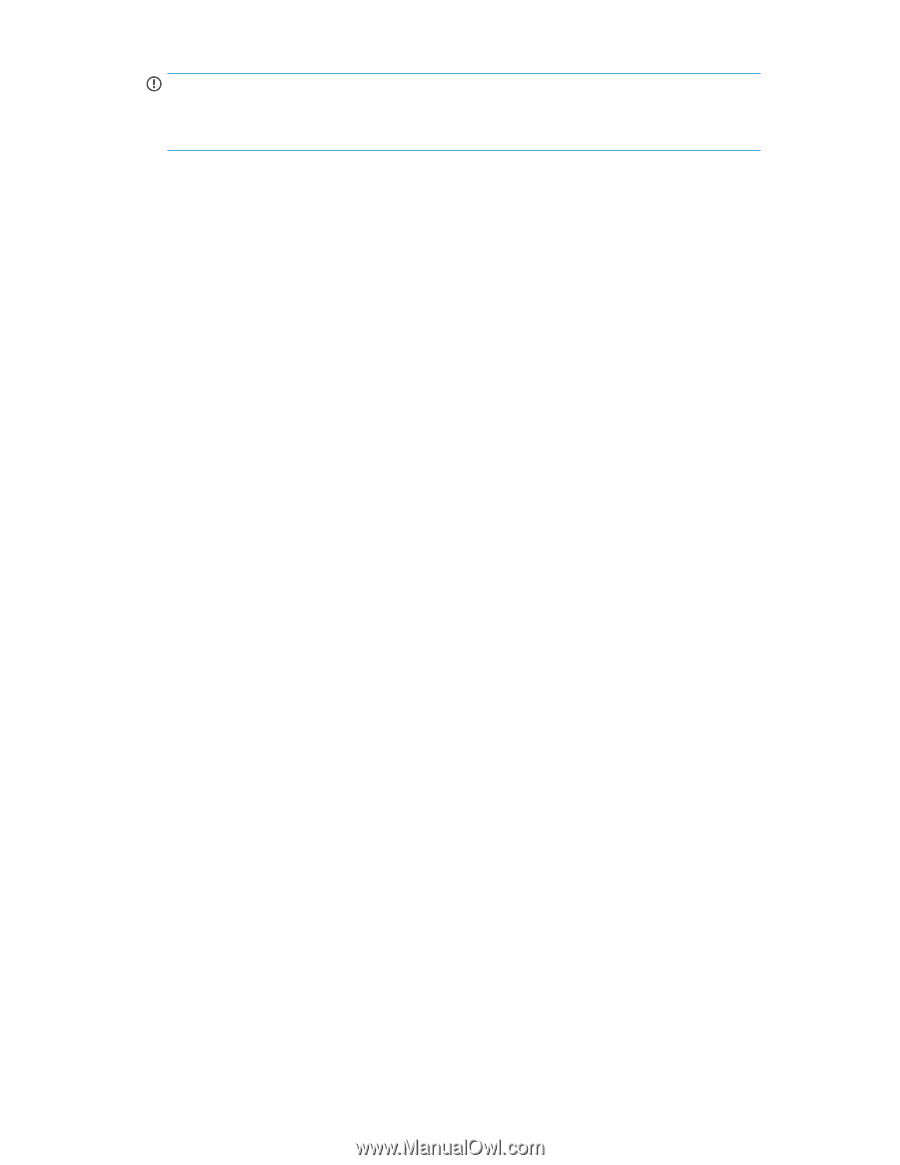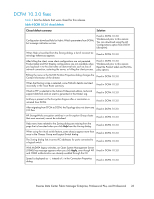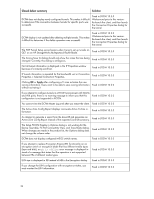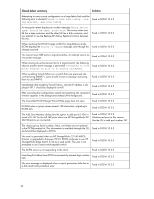HP Brocade BladeSystem 4/12 HP StorageWorks B-series Data Center Fabric Manage - Page 21
Installation notes, Management application server running in Windows 2008, Allow, Start
 |
View all HP Brocade BladeSystem 4/12 manuals
Add to My Manuals
Save this manual to your list of manuals |
Page 21 highlights
IMPORTANT: JRE V1.6.0_13 is required on the client machine. The remote client will not launch if the client machine has JRE V1.6.0_14 or later. To launch the DCFM Professional Plus or DCFM Enterprise client from a remote host: nl Open a browser window and enter the DCFM server host name or IP address in the Address box; nl for example: nl http://DCFMserverhost1.companyname.com/ http://192.x.y.z/ If you specified a DCFM web server port number (other than the default, 80) when installing the DCFM server, you must specify the port number after the host name or IP address. In the following examples, 8080 is the web server port number: nl http:// DCFMserverhost1.companyname.com:8080/ nl http://192.x.y.z:8080/ Installation notes • If you are upgrading from DCFM Professional or Enterprise trial versions, see the procedure in the DCFM Migration and Transition Guide. • Ensure that the network environment does not have any firewall protection between the client, server, and switches. If there is a firewall, ensure that rules are set up to enable access. For more information, see the DCFM Administrator's Guide. • You must select the SAN size during installation of DCFM 10.3.4. For more information, see the DCFM Administrator's Guide. • If you install DCFM server on a Windows host that has antivirus software, you must disable the antivirus software during the installation. • Install DCFM server on a dedicated machine that is not running any other server applications. • DCFM is supported on Windows, Red Hat Linux, and SUSE server guest operating systems that run with VMware ESX 3.5. Other virtualization software is not supported. • DCFM 10.3.4 was tested using English, Japanese, and German languages and is supported with other non-English Windows operating systems. Most of the displayed text is in English, even though message strings and dates can be displayed in a local language. • DCFM cannot run on the same host as EFCM or FM if they are actively monitoring fabrics. Management application server running in Windows 2008 By default, when the Windows 2008 Firewall state is set to On, all inbound connections to the host are blocked. To allow clients from other hosts to access the Management application server, you must change the Inbound connections setting to Allow as follows: 1. Select Start > Administrative Tools > Server Manager The User Account Control dialog box opens. 2. Click Continue. 3. Under Security Summary, click Go to Windows Firewall. B-series Data Center Fabric Manager Enterprise, Professional Plus, and Professional 21