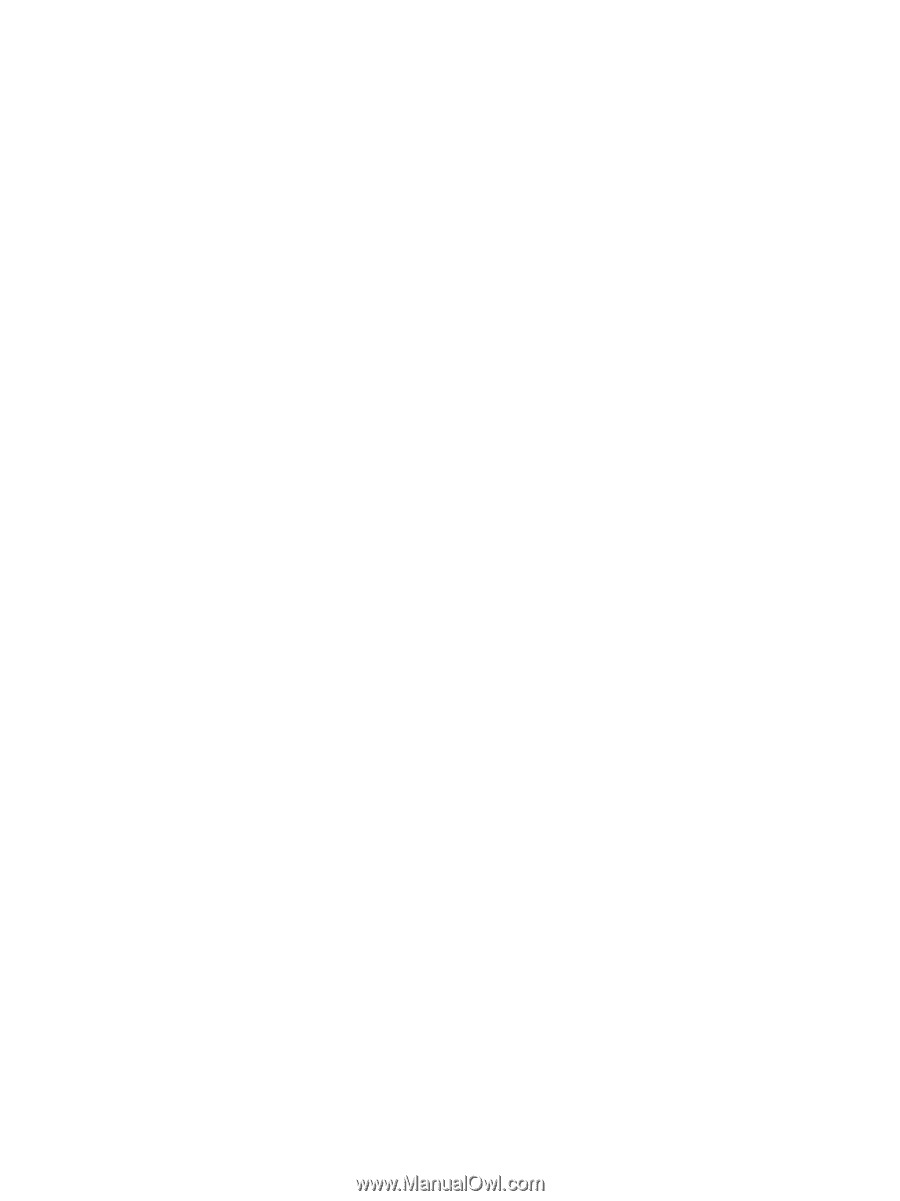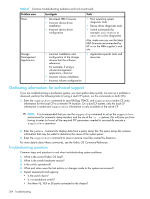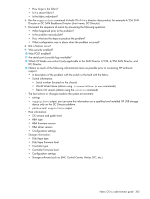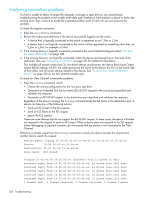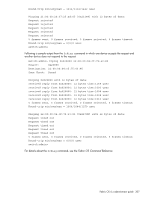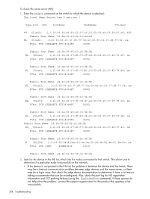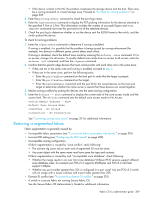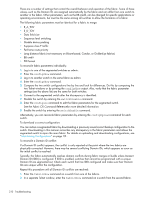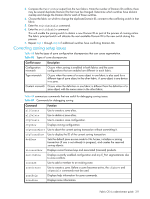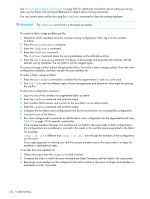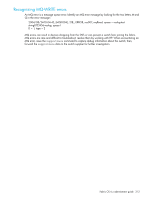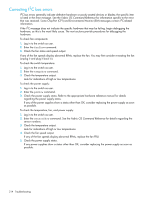HP Brocade BladeSystem 4/12 HP StorageWorks Fabric OS 6.x administrator guide - Page 307
Restoring a segmented fabric, Secure Fabric OS Administrator's Guide
 |
View all HP Brocade BladeSystem 4/12 manuals
Add to My Manuals
Save this manual to your list of manuals |
Page 307 highlights
• If the device is listed in the NS, the problem is between the storage device and the host. There may be a zoning mismatch or a host/storage issue. Proceed to "To check for zoning problems:" on page 309. 3. Enter the portLoginShow command to check the port login status. 4. Enter the fcpProbeShow command to display the FCP probing information for the devices attached to the specified F_Port or L_Port. This information includes the number of successful logins and SCSI INQUIRY commands sent over this port and a list of the attached devices. 5. Check the port log to determine whether or not the device sent the FLOGI frame to the switch, and the switch probed the device. To check for zoning problems: 1. Enter the cfgActvShow command to determine if zoning is enabled. If zoning is enabled, it is possible that the problem is being caused by zoning enforcement (for example, two devices in different zones cannot detect each other). If zoning is disabled, check the default zone mode by entering the defzone -show command. If it is no access, change it to all access. To modify default zone mode from no access to all access, enter the defzone -all command, and then the cfgsave command. 2. Confirm that the specific edge devices that must communicate with each other are in the same zone. • If they are not in the same zone and zoning is enabled, proceed to step 3. • If they are in the same zone, perform the following tasks: • Enter the portCamShow command on the host port to verify that the target is present. • Enter the portCamShow command on the target. • Enter the nsZoneMember command with the port ID for the zoned devices on the host and target to determine whether the name server is aware that these devices are zoned together. 3. Resolve zoning conflicts by putting the devices into the same zoning configuration. 4. Enter the defzone -- show command to display the current state of the zone access mode and the access level. The defzone command sets the default zone access mode to No Access. switch:admin> defzone --show Default Zone Access Mode committed - No Access transaction - No Transaction See "Correcting zoning setup issues" on page 311 for additional information. Restoring a segmented fabric Fabric segmentation is generally caused by: • Incompatible fabric parameters (see "To reconcile fabric parameters individually:" on page 310). • Incorrect PID setting (see "Configuring the PID Format" on page 489). • Incompatible zoning configuration. If fabric segmentation is caused by "zone conflict", verify following: • The activate cfg (zone set) on each end of segmented ISL must be same. • Any zone object with the same name must have same the type and contents. If fabric segmentation is caused by and "incompatible zone database", check following: • Whether the merge results in an over limit zone database? Different FOS versions support different zone database sizes, for example pre FOS-v5.2 supports 256Kbytes and FOSv5.2 and later support 1Mbytes. • Whether any port number greater than 255 is configured in a port zone? Any pre FOS-v5.2 switch will not merge with a newer switches with a port index greater than 255. • Domain ID conflict (see "To reconcile a domain ID conflict:" on page 310). • A switch in a secure fabric not running Secure Fabric OS. See the Secure Fabric OS Administrator's Guide for additional information. Fabric OS 6.x administrator guide 309