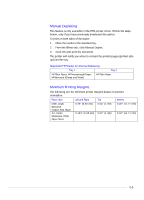HP Business Inkjet 2200/2250 HP Business InkJet 2200/2250 Printer - (English) - Page 39
LCD messages, Information Menu, Press the Item button until PRINT MENU MAP appears.
 |
View all HP Business Inkjet 2200/2250 manuals
Add to My Manuals
Save this manual to your list of manuals |
Page 39 highlights
LCD LCD messages The most convenient way to change settings on the printer is from your computer through the printer driver. You can also change the printer settings from the printer's Control Panel. The following tables list the menu items and possible values for the printer. Additional menu items can appear in the Control Panel, depending on the hardware modules installed in the printer. To print a complete menu map from the Control Panel: 1. Press the Menu button until INFORMATION MENU appears. 2. Press the Item button until PRINT MENU MAP appears. 3. Press the Resume button to print the menu map. Information Menu Message Value PRINT DEMO N.A. PRINT MENU MAP N.A. PRINT N.A. CONFIGURATION PRINT PCL FONT LIST (PS/PCL5 only) PRINT PS FONT LIST (PS/PCL5 only) N.A. N.A. PRINT DIAGNOSTIC PAGE PRINT DIAGNOSTIC+ PAGE SHOW PRINTHEAD HEALTH TEST PAPER PATH1 TEST PAPER PATH2 N.A. N.A. N.A. 1-10, 20, 30, 40, 50 1-10, 20, 30, 40, 50 Description Prints a sample page. Prints a single page map of the menu structure of the printer. Prints a single reference page describing current configuration settings (firmware version, model, accessories installed, fonts installed, I/O support, cartridge and printhead information). Prints the number with corresponding PCL5 fonts. Prints the number with corresponding PS fonts (only available if postscript card is present). Prints a page that contains information for basic troubleshooting. Prints a page that contains information for advanced troubleshooting. Displays the health of the printhead on the LCD. Tests the Tray 1 paper feed mechanism Tests the Tray 2 paper feed mechanism. 6-1