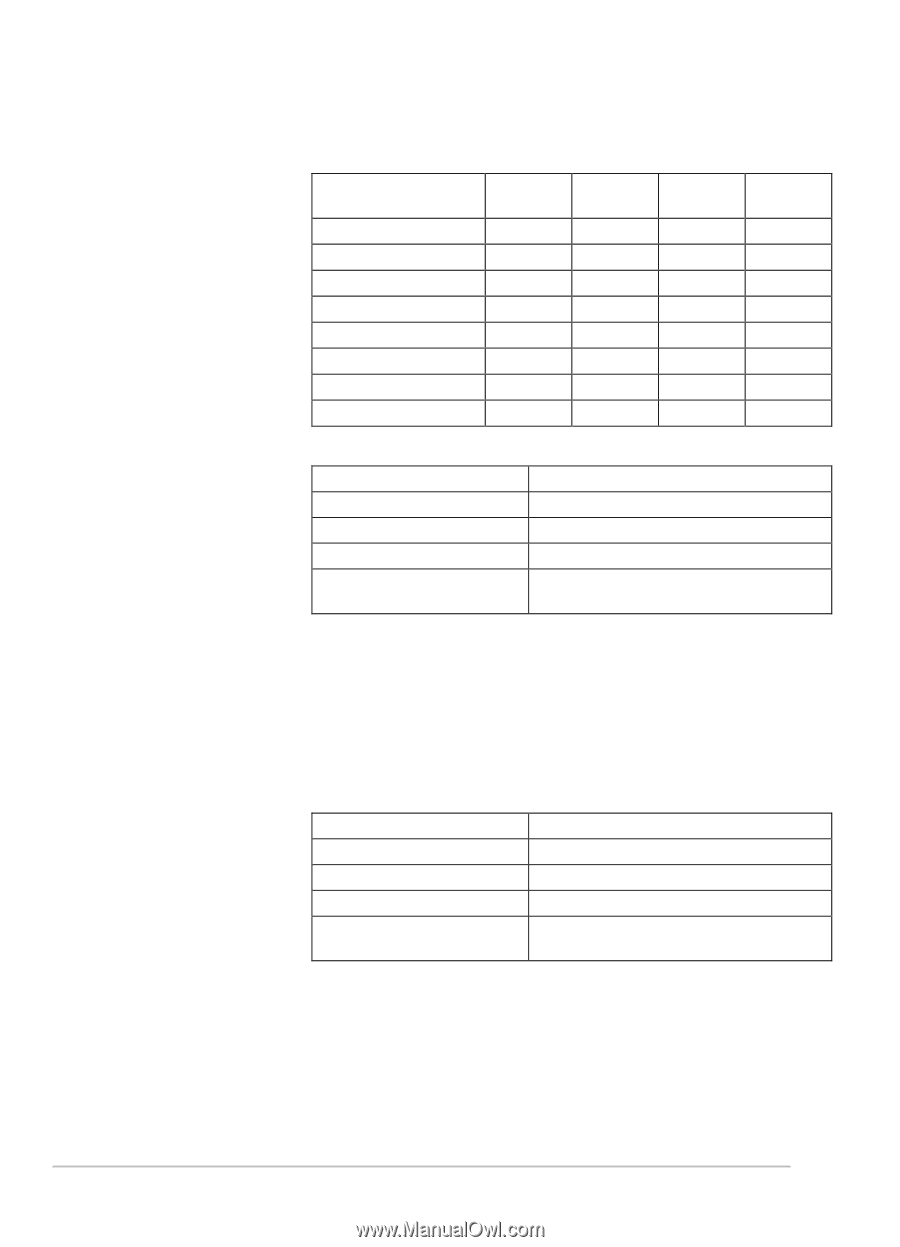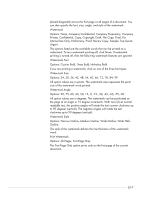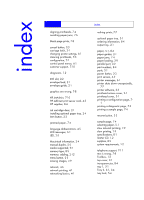HP Business Inkjet 2200/2250 HP Business InkJet 2200/2250 Printer - (English) - Page 73
Options: HP Plain Paper, HP Premium Inkjet Paper, Heavy Paper, HP Photo Paper, HP Premium
 |
View all HP Business Inkjet 2200/2250 manuals
Add to My Manuals
Save this manual to your list of manuals |
Page 73 highlights
The following table shows which features are available for each Windows OS. Windows Windows Windows Windows 3.1x 9x NT 4.0 2000 Paper Type Print Quality Print in Grayscale ColorSmart CMYK Inks Manual Color Options Handout (N-up printing) Watermark Paper Type (Windows 9x) or Media Type (Windows NT 4.0) Operating System Location in Printer Driver Windows 3.1x Not available Windows 9x Paper tab, More Options... Windows NT 4.0 Advanced tab, Printer Features Windows 2000 Advanced tab, Printing Defaults, Paper/Quality tab Options: HP Plain Paper, HP Premium Inkjet Paper, HP Premium Inkjet Heavy Paper, HP Photo Paper, HP Premium Photo Paper, HP Premium Transparencies, HP Brochure Paper, Glossy, HP Brochure Paper, Matte The Paper Type feature allows you to specify the type of paper on which you will be printing, such as plain paper or transparencies. Do not click HP Premium Transparencies when printing on regular paper. Note: HP does not recommend using stiff media, such as card stock. Print Quality Operating System Location in Printer Driver Windows 3.1x Not available Windows 9x Paper tab, More Options... Windows NT 4.0 Advanced tab, Printer Features Windows 2000 Advanced tab, Printing Defaults, Advanced, Printer Features Options: Best, Normal, Fast Best prints the best quality possible. Normal is the recommended mode for everyday printing. Fast uses less ink, but the quality is not as high as normal. 10-3