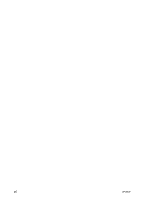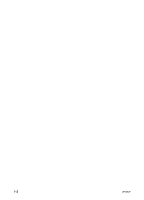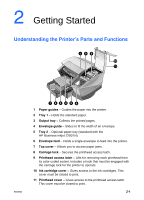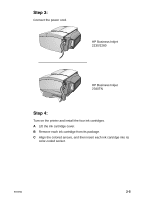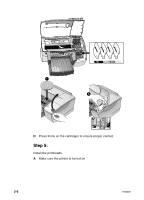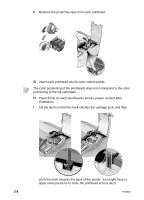HP Business Inkjet 2230/2280 HP Business Inkjet 2230/2280 - (English) User Gui - Page 12
Understanding the LCD Display, Setting Up, Step 1:
 |
View all HP Business Inkjet 2230/2280 manuals
Add to My Manuals
Save this manual to your list of manuals |
Page 12 highlights
4 LCD Panel - Displays printer messages. 5 RESUME - Continues a print job that is waiting and selects values from item menus. 6 CANCEL - Cancels the current print job. The time it takes to cancel depends on the size of the print job. Press this button once only to cancel a queued print job. 7 POWER - Turns the printer OFF and ON. 8 LED - Lights up when the printer is online (green). Blinks when the printer is printing (green) and when the printer is in an error state (amber). Understanding the LCD Display The LCD display shows status messages and the remaining ink levels in the ink cartridges. Setting Up Step 1: Unpack the printer and remove the packing tape and any shipping foam inside the paper trays. ENWW 2-3
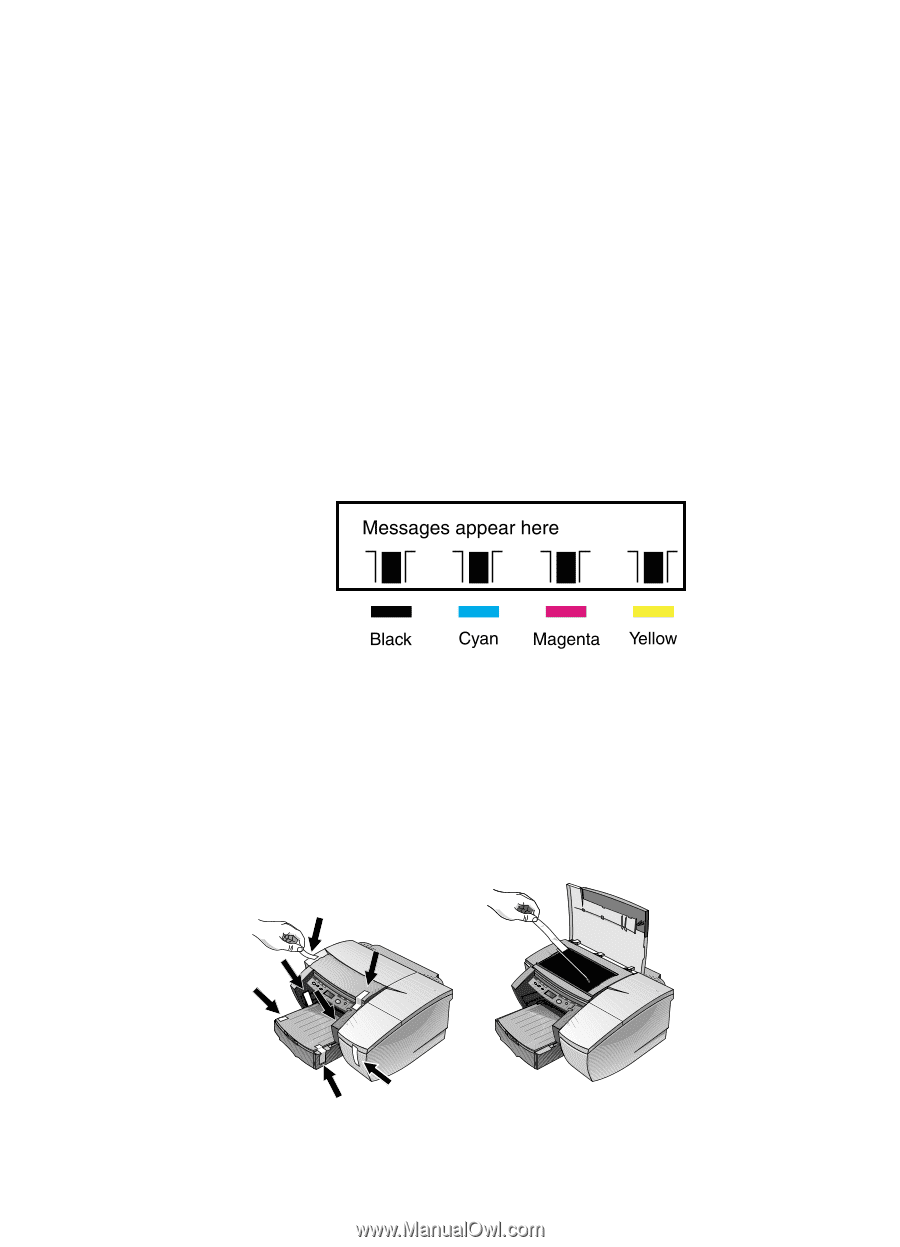
ENWW
2-3
4
LCD Panel
– Displays printer messages.
5
R
ESUME
– Continues a print job that is waiting and selects values
from item menus.
6
C
ANCEL
– Cancels the current print job. The time it takes to cancel
depends on the size of the print job. Press this button once only to
cancel a queued print job.
7
P
OWER
– Turns the printer OFF and ON.
8
LED
– Lights up when the printer is online (green). Blinks when the
printer is printing (green) and when the printer is in an error state
(amber).
Understanding the LCD Display
The LCD display shows status messages and the remaining ink levels
in the ink cartridges.
Setting Up
Step 1:
Unpack the printer and remove the packing tape and any shipping foam
inside the paper trays.