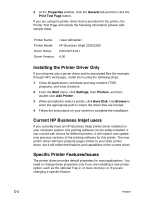HP Business Inkjet 2230/2280 HP Business Inkjet 2230/2280 - (English) User Gui - Page 81
Installing the Printer Driver Only, Current HP Business Inkjet users, Specific Printer Features/Issues
 |
View all HP Business Inkjet 2230/2280 manuals
Add to My Manuals
Save this manual to your list of manuals |
Page 81 highlights
3 At the Properties window, click the General tab and then click the Print Test Page button. If you are using the printer driver that is provided for the printer, the Printer Test Page will include the following information (shown with sample data). Printer Name: Printer Model: Driver Name: Driver Version: HP Business Inkjet 2230/2280 PSCRIPT4.DLL 4.00 Installing the Printer Driver Only If you obtained only a printer driver and its associated files (for example, through HP's web page), install them using the following steps. 1 Close all applications, terminate-and-stay-resident (TSR) programs, and virus checkers. 2 From the Start menu, click Settings, then Printers, and then double-click Add Printer. 3 When prompted to select a printer, click Have Disk. Use Browse to enter the appropriate path to where the driver files are located. 4 Follow the instructions on your screen to complete the installation. Current HP Business Inkjet users If you currently have an HP Business Inkjet printer driver installed on your computer system, this printing software can be safely installed. It can coexist with drivers for different printers. It will replace and update only previous versions of the printing software for this printer. The new printer driver will have property pages similar to your older printer driver, but it will reflect the features and capabilities of the current driver. Specific Printer Features/Issues The printer driver provides default properties for most applications. You need to change these properties only if you are installing a new printer option, such as the optional Tray 2, or more memory; or if you are changing a specific feature. C-2 ENWW