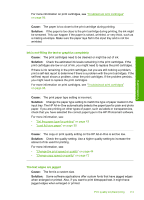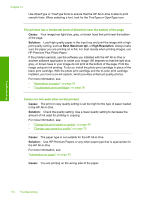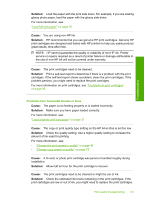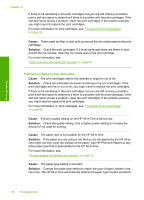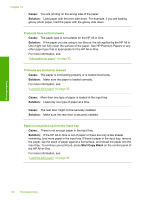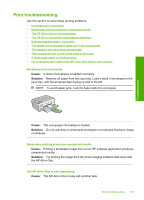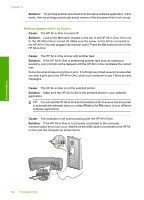HP C4385 User Guide - Page 119
Cause, Solution, Start Copy Black, Printouts have vertical streaks, Printouts are slanted or skewed
 |
View all HP C4385 manuals
Add to My Manuals
Save this manual to your list of manuals |
Page 119 highlights
Troubleshooting Chapter 13 Cause: You are printing on the wrong side of the paper. Solution: Load paper with the print side down. For example, if you are loading glossy photo paper, load the paper with the glossy side down. Printouts have vertical streaks Cause: The paper type is not suitable for the HP All-in-One. Solution: If the paper you are using is too fibrous, the ink applied by the HP All-inOne might not fully cover the surface of the paper. Use HP Premium Papers or any other paper type that is appropriate for the HP All-in-One. For more information, see: "Information on paper" on page 93 Printouts are slanted or skewed Cause: The paper is not feeding properly or is loaded incorrectly. Solution: Make sure the paper is loaded correctly. For more information, see: "Load full-size paper" on page 35 Cause: More than one type of paper is loaded in the input tray. Solution: Load only one type of paper at a time. Cause: The rear door might not be securely installed. Solution: Make sure the rear door is securely installed. Paper is not picked up from the input tray Cause: There is not enough paper in the input tray. Solution: If the HP All-in-One is out of paper or there are only a few sheets remaining, load more paper in the input tray. If there is paper in the input tray, remove the paper, tap the stack of paper against a flat surface, and reload the paper into the input tray. To continue your print job, press Start Copy Black on the control panel of the HP All-in-One. For more information, see: "Load full-size paper" on page 35 118 Troubleshooting