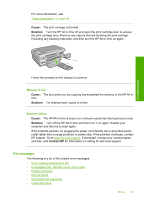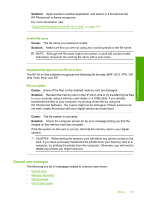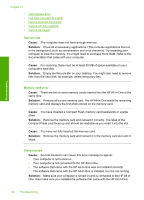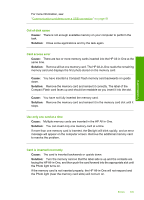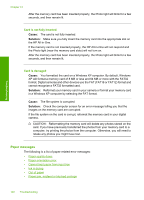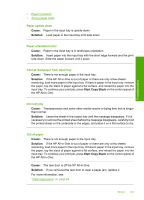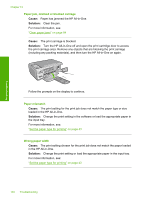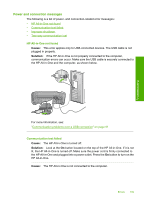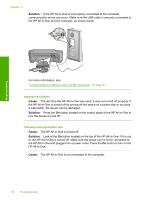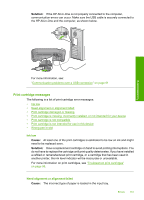HP C4385 User Guide - Page 147
Paper messages, Card is not fully inserted, Card is damaged
 |
View all HP C4385 manuals
Add to My Manuals
Save this manual to your list of manuals |
Page 147 highlights
Troubleshooting Chapter 13 After the memory card has been inserted properly, the Photo light will blink for a few seconds, and then remain lit. Card is not fully inserted Cause: The card is not fully inserted. Solution: Make sure you fully insert the memory card into the appropriate slot on the HP All-in-One. If the memory card is not inserted properly, the HP All-in-One will not respond and the Photo light (near the memory card slots) will not turn on. After the memory card has been inserted properly, the Photo light will blink for a few seconds, and then remain lit. Card is damaged Cause: You formatted the card on a Windows XP computer. By default, Windows XP will format a memory card of 8 MB or less and 64 MB or more with the FAT32 format. Digital cameras and other devices use the FAT (FAT16 or FAT12) format and cannot recognize a FAT32 formatted card. Solution: Reformat your memory card in your camera or format your memory card in a Windows XP computer by selecting the FAT format. Cause: The file system is corrupted. Solution: Check the computer screen for an error message telling you that the images on the memory card are corrupted. If the file system on the card is corrupt, reformat the memory card in your digital camera. CAUTION: Reformatting the memory card will delete any photos stored on the card. If you have previously transferred the photos from your memory card to a computer, try printing the photos from the computer. Otherwise, you will need to retake any photos you might have lost. Paper messages The following is a list of paper-related error messages: • Paper upside down • Paper orientation error • Cannot load paper from input tray • Ink is drying • Out of paper • Paper jam, misfeed or blocked carriage 146 Troubleshooting