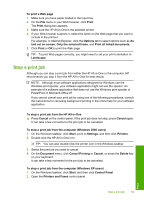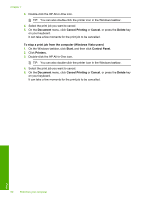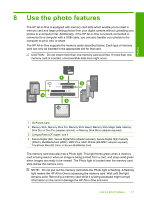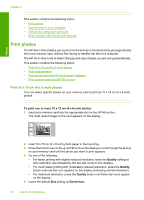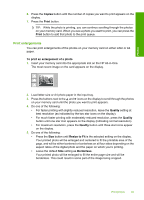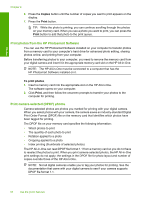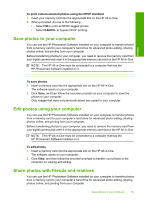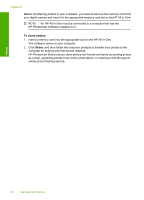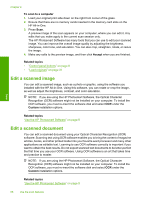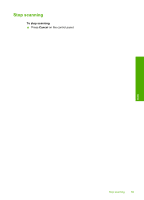HP C4385 User Guide - Page 65
Print photos from the HP Photosmart Software, Print camera-selected (DPOF) photos, Copies, Print - photosmart install
 |
View all HP C4385 manuals
Add to My Manuals
Save this manual to your list of manuals |
Page 65 highlights
Photos Chapter 8 6. Press the Copies button until the number of copies you want to print appears on the display. 7. Press the Print button. TIP: While the photo is printing, you can continue scrolling through the photos on your memory card. When you see a photo you want to print, you can press the Print button to add that photo to the print queue. Print photos from the HP Photosmart Software You can use the HP Photosmart Software installed on your computer to transfer photos from a memory card to your computer's hard drive for advanced photo editing, sharing photos online, and printing from your computer. Before transferring photos to your computer, you need to remove the memory card from your digital camera and insert it in the appropriate memory card slot on the HP All-in-One. NOTE: The HP All-in-One must be connected to a computer that has the HP Photosmart Software installed on it. To print photos 1. Insert a memory card into the appropriate slot on the HP All-in-One. The software opens on your computer. 2. Click Print, and then follow the onscreen prompts to transfer your photos to the computer for printing. Print camera-selected (DPOF) photos Camera-selected photos are photos you marked for printing with your digital camera. When you select photos with your camera, the camera saves an industry-standard Digital Print Order Format (DPOF) file on the memory card that identifies which photos have been tagged for printing. The DPOF file on your memory card specifies the following information: • Which photos to print • The quantity of each photo to print • Rotation applied to a photo • Cropping applied to a photo • Index printing (thumbnails of selected photos) The HP All-in-One can read DPOF file format 1.1 from a memory card so you do not have to reselect the photos to print. When you print camera-selected photos, the HP All-in-One print settings do not apply; the settings in the DPOF file for photo layout and number of copies override those of the HP All-in-One. NOTE: Not all digital cameras enable you to tag your photos for printing. See the documentation that came with your digital camera to see if your camera supports DPOF file format 1.1. 64 Use the photo features