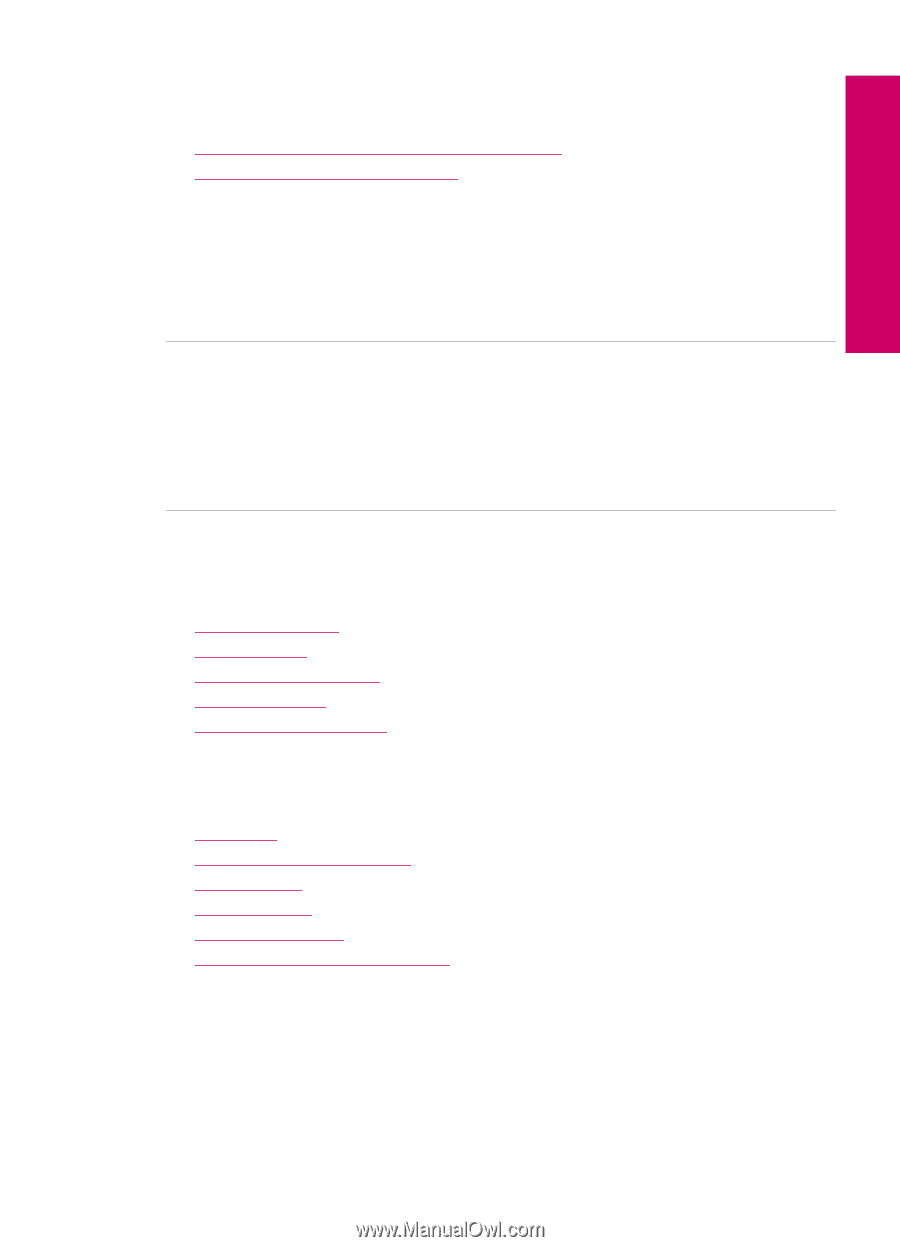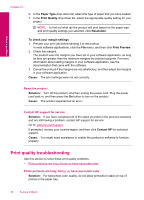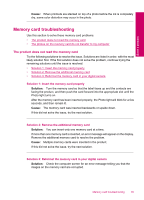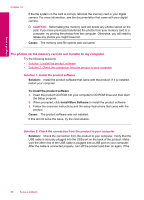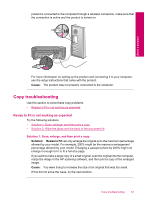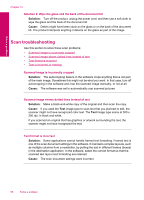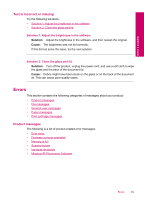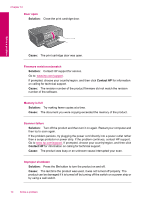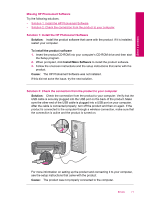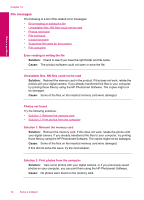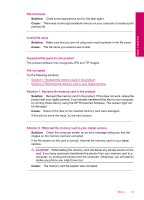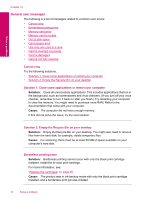HP C4780 User Guide - Page 71
Text is incorrect or missing, Errors, Product messages - photosmart scanner software
 |
UPC - 884420751557
View all HP C4780 manuals
Add to My Manuals
Save this manual to your list of manuals |
Page 71 highlights
Solve a problem Text is incorrect or missing Try the following solutions. • Solution 1: Adjust the brightness in the software • Solution 2: Clean the glass and lid Solution 1: Adjust the brightness in the software Solution: Adjust the brightness in the software, and then rescan the original. Cause: The brightness was not set correctly. If this did not solve the issue, try the next solution. Solution 2: Clean the glass and lid Solution: Turn off the product, unplug the power cord, and use a soft cloth to wipe the glass and the back of the document lid. Cause: Debris might have been stuck on the glass or on the back of the document lid. This can cause poor-quality scans. Errors This section contains the following categories of messages about your product: • Product messages • File messages • General user messages • Paper messages • Print cartridge messages Product messages The following is a list of product-related error messages: • Door open • Firmware revision mismatch • Memory is full • Scanner failure • Improper shutdown • Missing HP Photosmart Software Errors 69